9.6 Use
Database Action
There is actually no need to write a Java program just for
database access. IVR Studio provides a native database action for
executing any SQL statement. To demonstrate the action, we use the
same sample of this lesson, but add the following: once a caller
is authenticated, the application will update the database table
and remember the access time.
Update the Database
Table
Add a new column named Last_Login, and set the column type
to datetime.
| Account_Id |
Account_Password |
Last_Login |
| 101 |
123 |
|
| 102 |
3456 |
|
Update the Action
There is no need to update the call flow, except we need to change
the Java action of the Check Password element to a Database
action as follows:
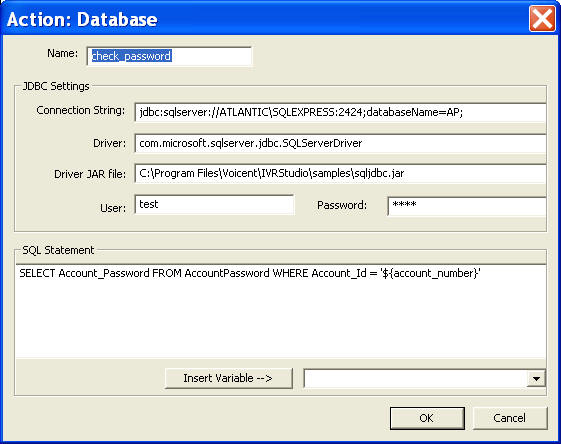
This action provides all the functions implemented by the Java
program shown in previous sections. It will load the database
driver, connect to the database, execute the SQL statement, and
then set the return to the action variable.
Create a new action
to update the database
Select the element labeled Protected Info, and add the
following action.
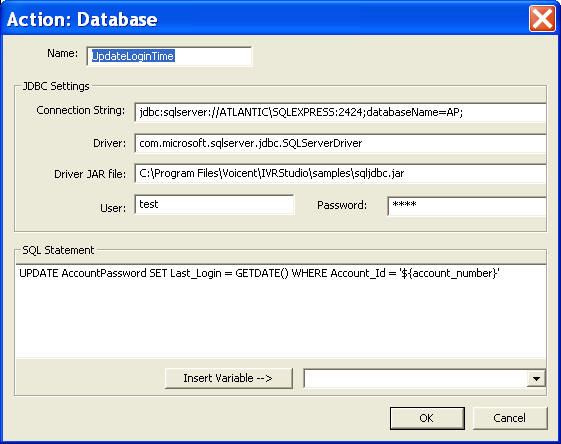
This action updates the user account and set the Last_Login
column to the current date and time.
Use SELECT
statement
For database SELECT statement, DB action returns the whole result
set in multiple name value pairs. Use the dot notation to access a
particular result. The format of the dot notation is:
action_variable.colume_name.row_index, where row_index starts
from 1. For example, if you executed "SELECT * from
AccountPassword" of db action "select_ids", you can access the
account_id using: select_ids.Account_Id.1 and
select_ids.Account_Id.2.
The total number of rows is also set in the action return
variable. Use the dot notation .rows to access it, such as
select_ids.rows.
|