1.1 Create
an element to collect password
An IVR design specifies system interactions with callers. The
basic building block of an IVR application is called an element.
An element in IVR Studio defines a
set of activities to be carried out during a particular stage of
an IVR application.
Create an Digits
Element A digits element
is used to collect caller password. A digits element sets the IVR
application to expect a sequence of touch tone keys ended by a
pound key (#). To create an digits element, click on element
labeled Incoming Call, then click the digits icon
 on the program toolbar. Enter the element name as Get Password,
then click the Finish button.
on the program toolbar. Enter the element name as Get Password,
then click the Finish button.
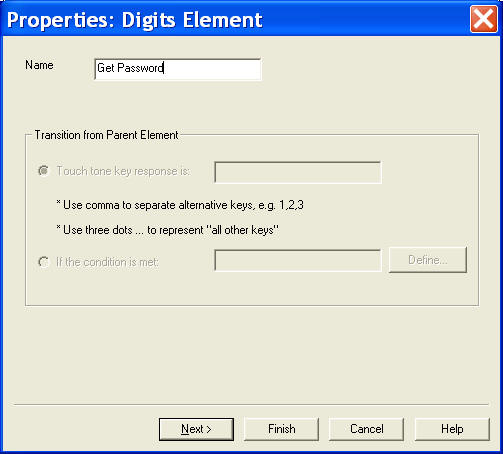
Element and
Transition
IVR Studio now shows the following two elements: Incoming Call
and Get Password. The top element is referred as parent
element, and the element below is referred as child element. When
a call is answered by an IVR application, the top most element is
active and all its activities are executed first.
The line between the two elements is called a
transition. A transition represents a
change of the active element. A transition is normally caused by
some caller input, such as press a touch tone key.
The elements and transitions specify how an IVR application should
handle caller interactions. For this example, when a call is
answered by the IVR application, the active element is the element
(Incoming Call). After executing the activities of the
element (more on this later), the active element is transition to
Get Password, which will set the system ready to collect
caller input.
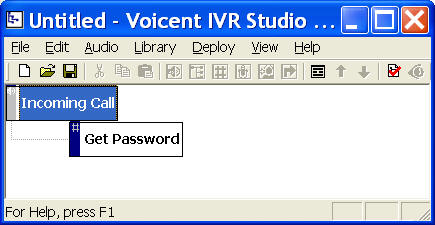
Save the Design
Select File > Save... from the program main menu or click the Save
button on the toolbar. Choose a file name such as "IVR Tutorial
Step 1". |