8.5 Use
Action Return Variable
Both Java action and HTTP action expect returns of name value
pairs. Each action has a return variable associate with it. For
example, the GetList action defined here has the following name value pairs:
promptmsg=Please
press 0 for mylist A; press 1 for mylist B
list="C:\Call List\mylist A.voc" "C:\Call
List\mylist B.voc"
total=2
There is no limit on the number of name value pairs that a
return variable can have. The action return variable can be accessed
using the name of the action and the name of the name value pair.
A dot notation is used to represent an action return variable. For
example, GetList.total is used to represent the total
number of call list files. Within IVR Studio, it can used as
any other variable, such as in a variable prompt item.
Set Action Return
Variable as Prompt Item
Select Select Call List element, add the following prompt
item:
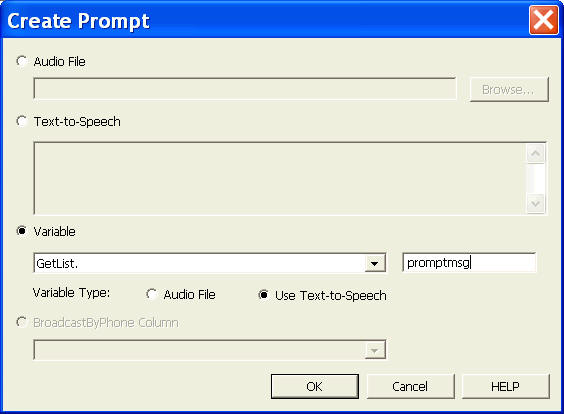
The action GetList is defined for the same element. Since
all actions of an element are executed before any prompt is
played, the GetList action return variable is available for
using as a prompt item. Here we use the returned promptmsg
(please press 0 for ...) as the prompt message for the element.
Use Action Return
Variable in Transition Condition
Select Start Broadcast element, select the properties
button on the program toolbar. From the General tab, select If the
condition is met, and enter the following condition:
__VG__LAST_RESULT__ < GetList.total
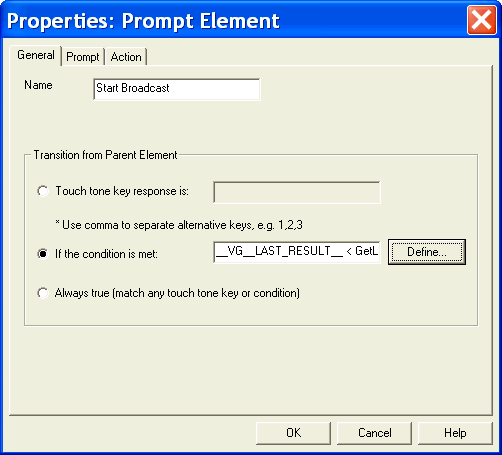
Here the condition ensures that broadcast will start only the
caller selects a valid call list. (Here we assume less than 10
call lists so caller can press a single key to select)
Add an All Else
Element
When a caller enters the wrong choice for call list, the system go
back to the Select Call List element again to prompt the
user for selection.
Select Select Call List element, add a child element that is a
jump element. Select the radio button labeled Always true
from the General tab.
|