5.4 Set
Audio Message
There is a slight problem related to the audio message. We cannot
use the recorded audio file in this outbound IVR application since
we do not have it at this time. That file is generated dynamically
by the inbound IVR application.
The inbound IVR application can always save the recorded audio to
a fixed file, such as C:\Call List\recorded_message.wav,
and this fixed file name can be used in the outbound IVR
application. However, we need to be careful with the actual
location for the recorded audio file.
All local audio files are submitted to Voicent Gateway when an IVR
application is deployed. The deployed IVR
application will not refer to the original audio files, but
instead will refer to the
deployed audio files. We should see this in later section. But for
now, we assume the recorded audio file is C:\Call List\recorded_message.wav.
In this lesson, both inbound IVR and outbound IVR applications are
on the same computer. They share the same Voicent Gateway. In
lesson 6, we'll present a solution for two Voicent Gateways on two
computers, one for incoming calls and one for outbound calls.
Create Audio
File Placeholder
Copy the following: C:\Program Files\Voicent\MyRecordings\sample_message.wav
to the folder C:\Call List. Then rename it to be
recorded_message.wav.
Set Prompt For
the Home Element
Select Home element, click the properties button on the
program toolbar, select the Prompt tab. Click the New
button. Create a TTS item with text "Hi, this message is for".
Click OK to save. Click the New button again. From
the Create Prompt window, select Variable radio button.
Then select __VG__CALLED_NAME__. This variable refers to
the Name column in the BroadcastByPhone spreadsheet.
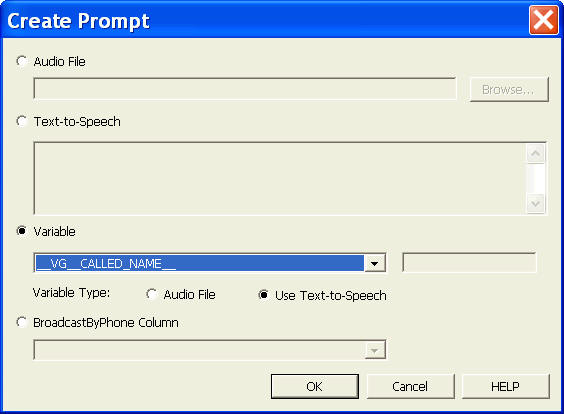
Click the New button again. Select Audio File radio button,
and enter C:\Call List\recorded_message.wav. Click OK
to save. The finished prompt is shown below:
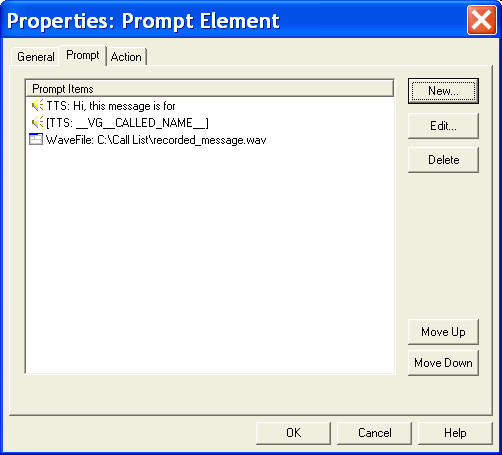
Set Prompt for
Other Elements
Select Cell and Play Message element, use C:\Call
List\recorded_message.wav as the prompt item.
|