Auto Dialer Product Walkthrough 2.2Create a Campaign List from Import
If your current contact list is in a spreadsheet file, you can import it to Voicent CRM. The import list can then be used for your auto dialer campaign call list.
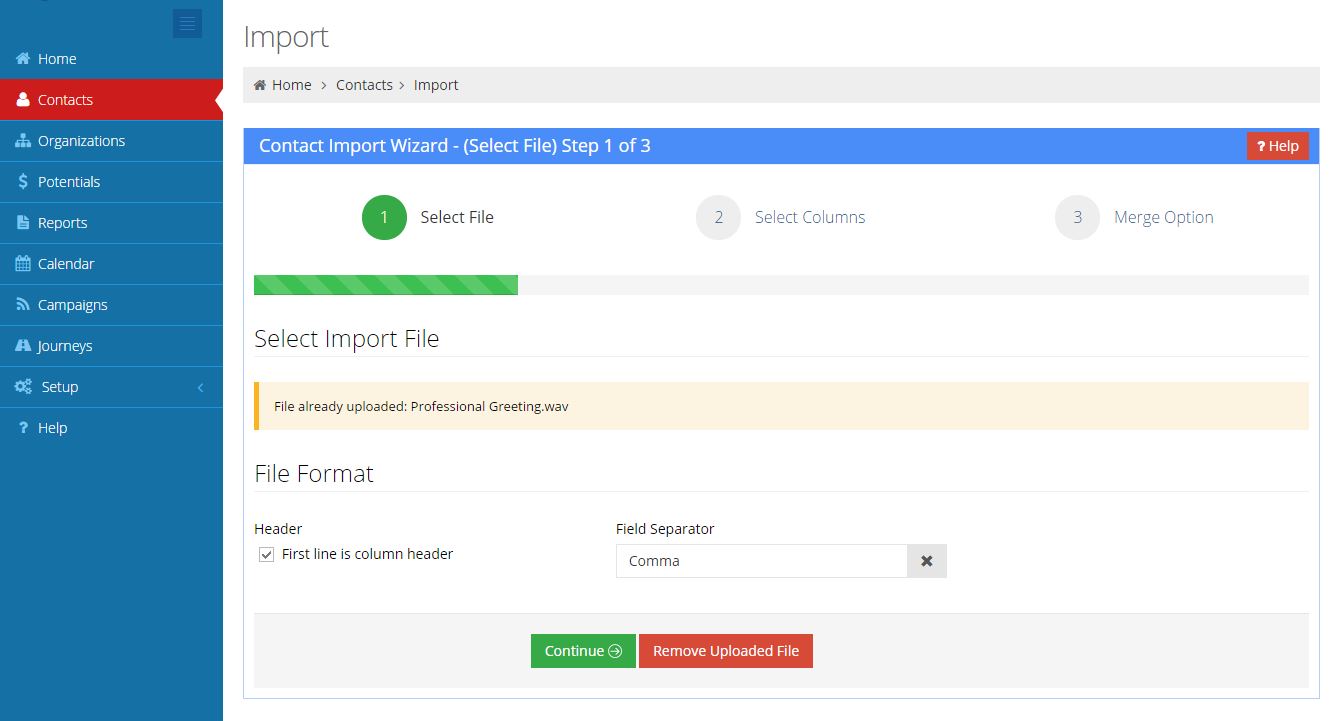
Steps
- Save a spreadsheet file to a CSV file
- Start Import Wizard
- Select import file
- Select import columns, mention save profile
- Review import summary
- Select merge options
Once all contacts are imported, a new list is automatically created based on the lead source. The lead source is specified in the import wizard and the default value is name of the import file. Next time you start an auto dialer campaign, you can simply select it as the campaign call list.
Comments
The system checks for phone numbers and email addresses. If a phone number of one record appears in any of the phone field in another record, then the two records are considered to be duplicate. So if record one has a work phone number (650) 555-1212, and another record has the same phone number in the cell phone field, these two records are duplicate.
To find duplicate records for a contact record, open the contact details page, select Find Duplicate from the Action menu. From the result page, select the records you want to merge, click the Merge button.

How do I set a CRM field to be a certain value for all imported records?
From the import wizard, instead of selecting the column for the field, simply type in the value. For example, you can change the lead source field by typing in the name, then all imported record will have the lead source set to that specified value.