Auto Dialer Product Walkthrough 3.3Design Your Press-1 Campaign Message
A Press-1 campaign message contains two parts. The first part is audio; the second part asks the user to make a selection.

How to Make Your Press 1 Campaign Message: Steps
- Go to Campaign, Campaign Messages, and click Add Auto Dialer Message Template button
- Enter name and choose Interactive Message (Press-1 Campaign)
- Select audio file to play for human answer. It is important to include audio prompt for people to press a certain key.
- Add press 1 to transfer call to a phone
- Add press 2 to opt-out
- Enter audio message for answering machine
- Save the message template
Once a message is saved, it can be used for auto dialer campaigns. In the second step "Campaign Message", simply select the message template.
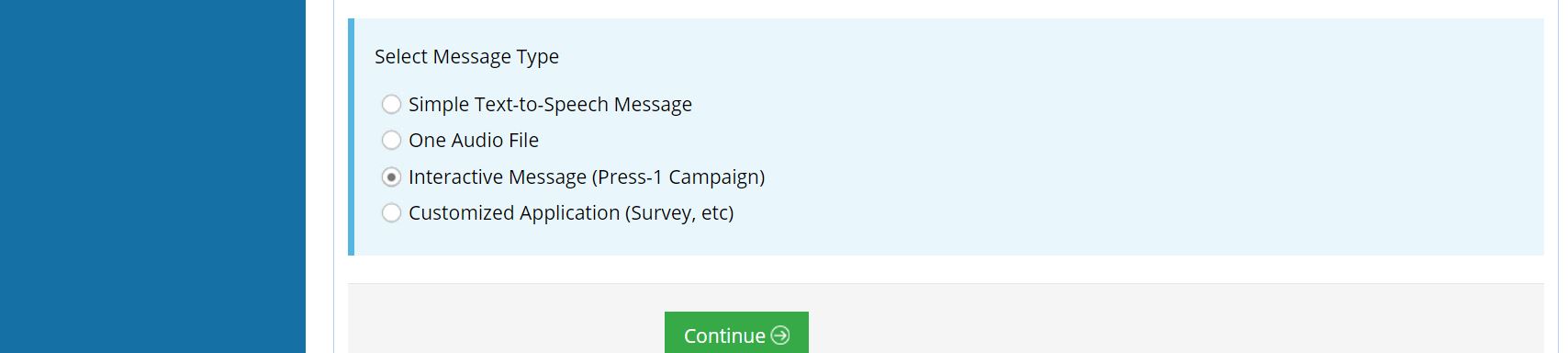
There are huge benefits in transferring calls to a computer
In addition to transferring a call to a phone, the Voicent auto dialer can transfer the call to a computer. An agent answers the call using a computer headset and Voicent's Agent Dashboard software.
Voicent's Agent Dashboard is an unified communication tool that makes an agent effective and efficient. It is a call control features, such as call transfer, call recording, conference, and click-to-play audio. When a call is connected, the screen pop immediately displays the customer's CRM record, where the agent can enter call notes, see previous contact history, send email and text message, access call script, and schedule follow up calls.
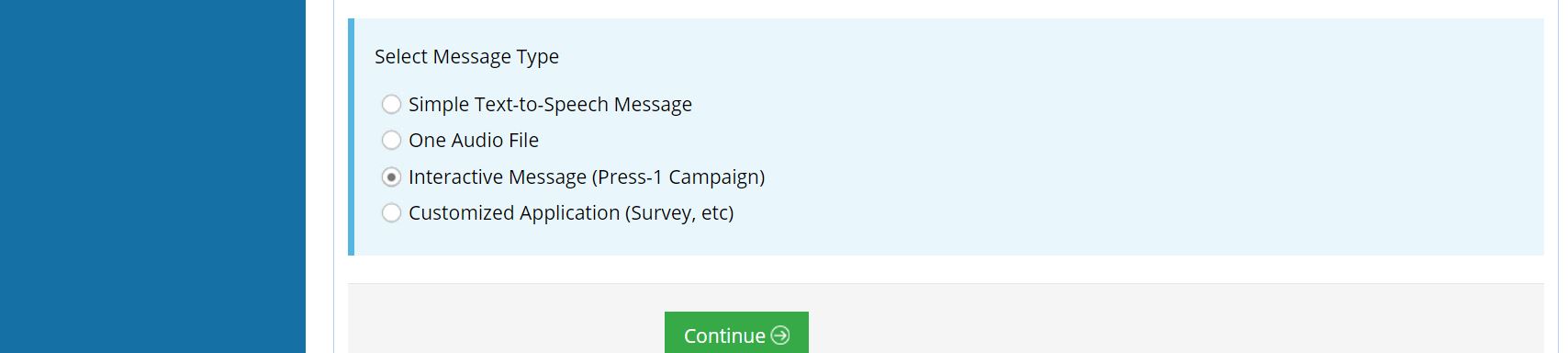
Comments
Simply save the Excel file as a CSV file, then import the CSV file. To save as a CSV file, select File, then select Save As from the Excel main menu, specify the target folder, make sure to select the file type is CSV, then click save.

What happens when someone press a key to transfer?
The system calls the phone number specified and then connect the call.