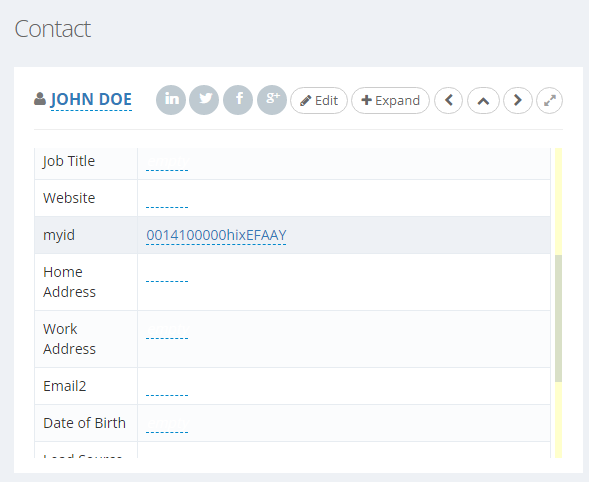How to Set up a 3rd Party Software Screen Pop?
This article shows how to set up a 3rd party software screen pop using a URL template.
By default, when a call is connected to an agent, Voicent Agent Dashboard automatically displays a
Voicent CRM record (screen pop) of the connected customer. For customers who prefer to use their own
CRM or other scheduling and database software, it is normally pretty simple to set up a screen pop
to these systems based on a URL. The only requirement is that the URLs to the customer records follow
a pattern. For example, a fixed URL with an embedded customer record ID:
https://sample.sugarondemand/#account/178963AB
where 178963AB is the account ID of the CRM software.
Define a URL pattern
Go to the Setup, Account, Screen Popup page, click the Edit button, then enter the URL pattern in the 3rd-Party CRM URL field.
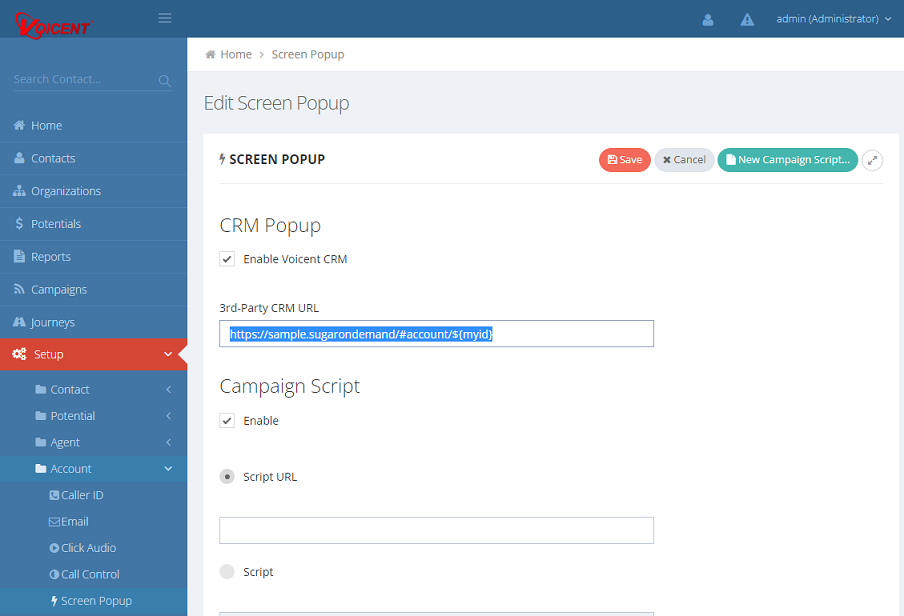
Please note depending on the Voicent software version, you may need to use a different ID pattern. If ${myid} does not work, try to use ${__VG__CUSTOMER__.myid}. (There are two underscores.)
Define a Custom Field
In order for Voicent software to use the acutal customer ID for the screen pop URL, a custom field must be created to hold the ID and the custom field name must match the pattern in the URL. In this example, it must be named myid.
To define a custom field, go to the Setup, Contact, Custom Field page.
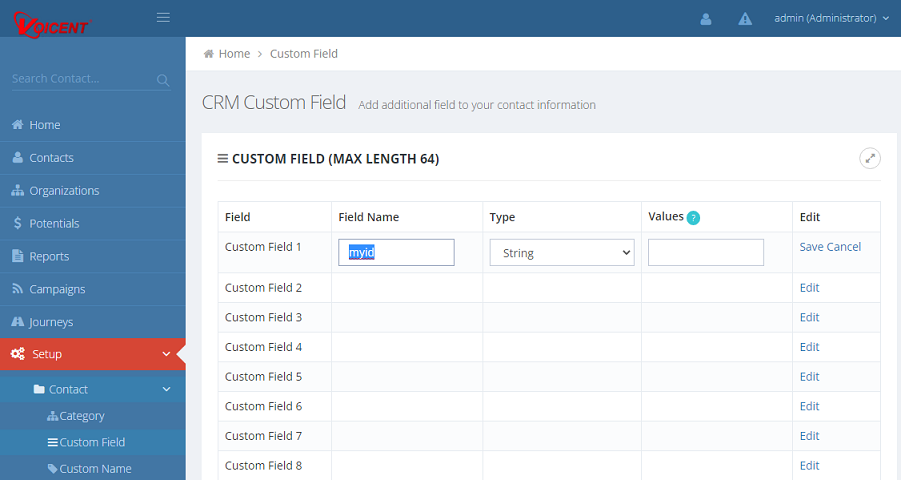
When you prepare your list to be imported to Voicent CRM, make sure to include a column to contain the account/customer IDs. During import, make sure to import this column to the myid field.