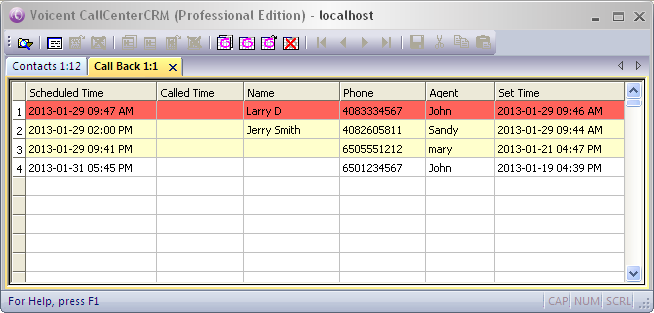Call Center CRM: Guide
Manage Call Backs
Call backs can be scheduled, assigned, re-assigned, and re-scheduled easily using Voicent's agent destop software and Call Center CRM.
Agent Schedule A Call Back
To schedule a call back, simply select "Call back" from the drop down box in the agent desktop software. From the call back scheduler window, select the date, time, and the phone number for the call back. Click OK.
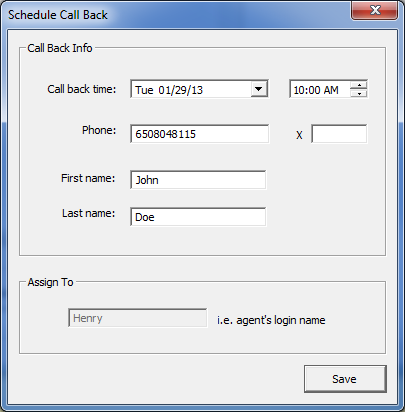
The call back will be saved automatically in Call Center CRM.
Call Back Reminder
At the time of the call back, a call back reminder window will pop up on the agent's computer. The reminder window contains an additional buttons to call the customer right now or reschedule the call back.
Please note that Voicent Flex PBX is required to call out directly from agent's desktop software.
Call Back Reminder When An Agent Logs In
When an agent logs in, and if he has reminder calls scheduled or missed for the day, the following reminder window will be shown. The missed call back is shown in red.
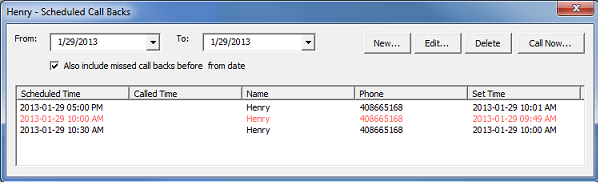
Call Back Management By Manager
Manager can manage all the call backs using Call Center CRM. To access the call back window, select "Campaign" from the program main menu, then choose "scheduled call backs". The red rows are missed call backs and the light yellow rows are call backs scheduled for the day.