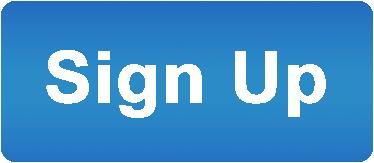Advantages of Voicent's
BroadcastByPhoneAuto Dialer
![]()
- One time purchase, use forever
- No monthly fee, no contract
- Instant Download
- Works on any PC
- Works with VOIP, PBX, phone line
- Easy to use
- You can try it before you buy it
![]()
The telephone audio format
![]()
Get Rid Of Initial Silence
![]()
How to Play Different Message For Answering Machine And Live Answer
If you have the Professional edition or Enterprise Edition, you can use the Message Designer to designate different messages for answering machines or live answers.
Click here to see a video demo.
Invoke the Message Designer
Select Designer --> Message Designer from the main menu. Then click the New button.
Select Answering Machine message: Select the check box marked "Play different messages for answering machine and human pickup". Then choose "Answering Machine" from the dropdown box.
Click the New button from the message items section. From the file selection dialog, choose the audio file for answering machine, click OK.
Select Human pickup message: Change "Answering Machine" to "Human Pickup" from the dropdown box.
Click the New button from the message items section. From the file selection dialog, choose the audio file for human pickup, click OK.
Click OK. Once designed, you can use it to broadcast your messages. The software will play different messages based on whether it is picked by by an answering machine (voice mail) or human.