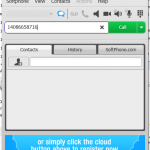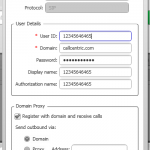Share This Post:
VOIP call has no audio
Please take a lool at my call reports. They are coming up as failed. I did a test and when picking up the line it is dead air – no message being played. I pick up the test call, it is dead air. The message does not play
Here are a few simple things to check:
- Remember to say “hello“ when you answer the call. The message play is voice activated.
- Make sure there is no silence in the beginning of your audio file. You can always use Voicent sample message for your testing.
- Make sure you have enough outbound calling credit in your VOIP account
The second thing to make sure you can use your VOIP service from your computer.
- First download a free software called x-lite, which is a softphone that allows you to manually make a phone call from your computer.
- Call your VOIP service provider and ask them to help you setup x-lite. If x-lite works and you are able to make a test call successfully, you can be pretty much sure that Voicent software will work.
Please note it is better not to mention Voicent when contacting your VOIP support. The reason is that almost all VOIP services know how to support x-lite, mentioning Voicent software may just confuse them. Another reason is that a lot of VOIP services are not too eager to get customers who use automated dialer software, a few services may simply disallow such usage.
If you have to troubleshoot yourself, here are a few tips:
- Your firewall program on your computer may block the audio connection. To test if this is the case, try to disable your firewall program (Windows firewall, Norton, McAfee, AVG, etc), restart Voicent gateway, and see if the problem is fixed. If it works, and to make it work while your firewall program is on, please see Open firewall ports for VOIP service.
- Your firewall program on your router may block the audio connection. To test if this is the case, try to connect your computer to the internet directly (connect your computer to the DSL/cable modem directly without a router), make sure you can still get on the internet, and restart the gateway. If it works, you need to configure your router to allow audio connection to come through. For details, please check your router’s administration manual.
- If you are using a PBX system, make sure it accepts G711 U law (PCMU) for audio codec. To set up a different code in Voicent, open Voicent gateway > Setup > Options > SIP tab > Codec, and choose the right codec there.
- If you are using other software, such as MagicJack, on your computer, try do disable or exit these programs. They may take over the audio device and causing trouble for other programs to use the audio.
- Make sure your computer meets the minimum system requirements as stated in Installation FAQ
- If you are using a wireless connection, try to disable it and use a physical network connection.
- If you have multiple network adapter on your computer, make sure the primary card is set correctly. For details, please see change network adapter order
- If you are using cisco spa3102, make sure the telephone line is analog, not digital
Share This Post: