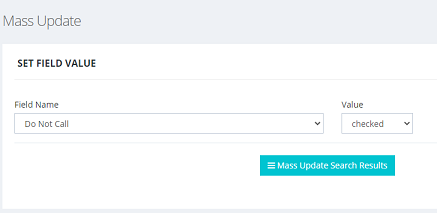Share This Post:
Manage Do Not Call with Voicent CRM for Dialers
There are many reasons your organization want to put some contacts in the Do Not Call list. One main reason is that a contact’s phone number is on the federal, state, or internal Do Not Call list, or a contact is no longer deemed a lead, or a contact has specifically told your agent not to call from previous campaigns.
Do Not Call field
Each contact record in Voicent CRM has a Do Not Call field. Once checked, no campaign will call this contact again in later campaigns. These contacts will be automatically skipped.
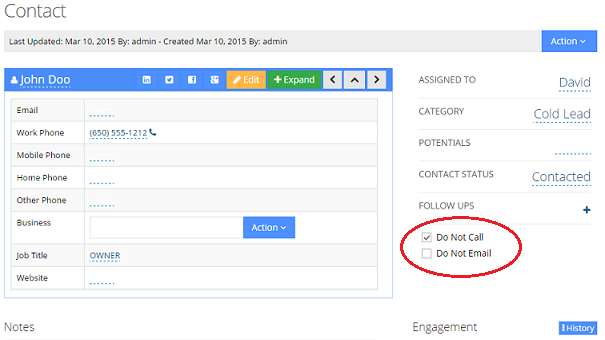
If you are making a manual call, Voicent Agent Dashboard will warning you about it if the Do Not Call field is check. You can either cancel the call or continue.
This Do Not Call field can also be set automatically. For example, in auto dialer press-1 campaign, you can set to Opt Out if certain key is pressed.
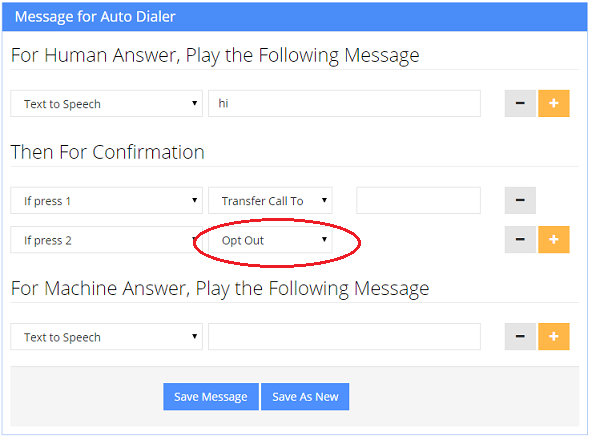
Import a Do Not Call List
You can import a DNC list the same way as other lists. After the list is imported, make sure to do a mass update to set the DNC field for all contacts on the list. To do so, go to the main menu, select Contacts, then click on the list name, from top right, select “mass update search result” from the Tool button.
Import a call list
In order to check the Do Not Call list in the Voicent CRM, it is important to select the correct merge options during import. As long as the merge option is NOT skip or overwrite, a record will be merged with an existing record if the phone number of email address are the same.
For example, assume a contact with a phone number 6505551212 is already in the CRM and its Do Not Call field is checked. If you have a new call list and one record has the same phone number, as long as the correct merge option is selected, the new record will be merged (not imported) with the existing record.
Share This Post: