Share This Post:
Capturing Keyword Texts with an Inbound IVR App
Often times we want our customers to be able to text us using keywords that create meaningful responses from within our communications systems. With IVR Studio, you have the ability to give your customers a set of phrases that they can text you in order to produce a wide variety of events.
In this example, we’ll keep it simple and respond with our own text message that tells them more about what they’ve inquired about. To do so, we’ll open up IVR Studio and then create an inbound SMS IVR app. Simply select the Inbound SMS Application option under File > New.
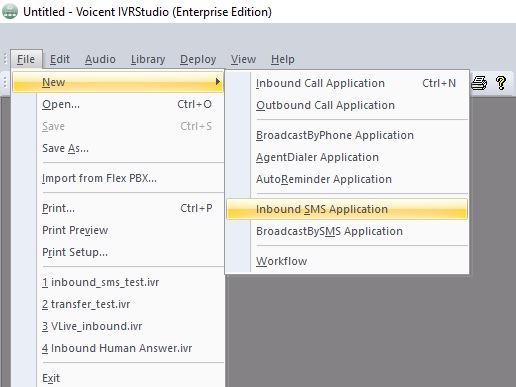
The first node to be created will be a Text Command node (same as Speech Command Node), and it will have the important role of capturing the content of the inbound SMS message. Right click on the Incoming SMS root node, and then select Add Next Element > Text Command.
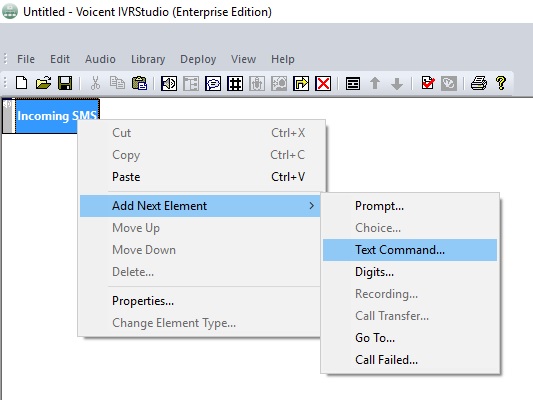
Simply the give the node a name, and then press finish.
After creating the initial Text (Speech) command node, we’ll need to create several child Prompt nodes similar to how we created the text command node. These child nodes are going to represent the different phrases that your customers will be texting in.
You’ll need to supply each prompt node with the phrase that you wish to match against customer’s texts by filling in the “SMS response is:” field. Click Finish after supplying the phrase you wish to match against your customer’s incoming texts. In the following example, we match the phrase “I’m interested in Auto Dialers”.
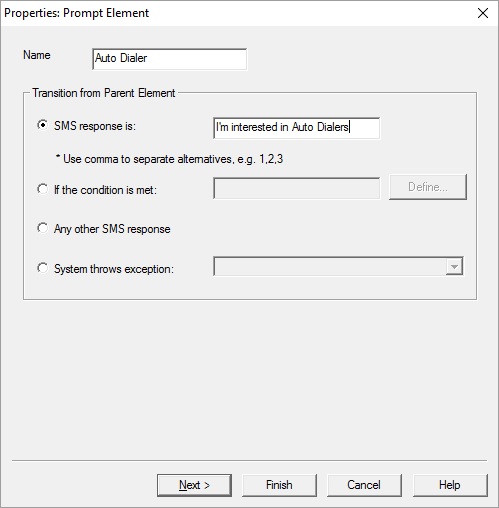
Now click Finish.
After you click finish on a Prompt node, you’ll need to go back and edit the properties of the node. This is the section that will respond to the user. Right-click on the prompt node that you’ll be editing and then select the properties option. Now select the Prompt tab. Inside the prompt tab will be a menu that has a new button. Select the new option, and then enter the response you want to provide your users inside the message box.
It it recommended you create one child node (under the text command node) that utilizes the Any other SMS response option in order to prepare a response for texts that don’t match the valid options.
The final result should look something like the following design which captures inbound SMS messages with the content “jack”, “henry”, or “scott”:
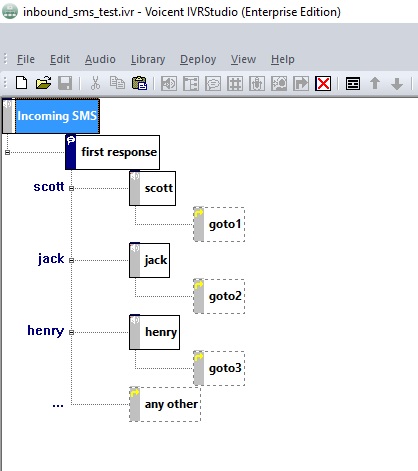
As you can see, the children nodes are all goto nodes that will return the user back to the beginning of the app, allowing them to send new input that will again be matched by our options under the text command node.
Share This Post:
