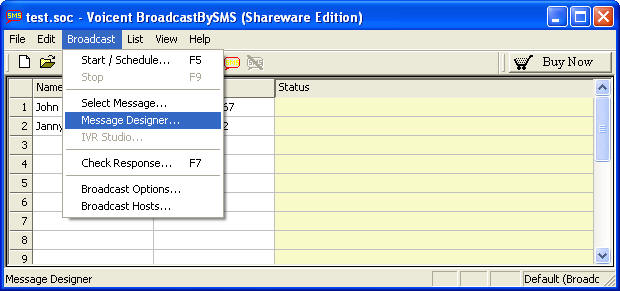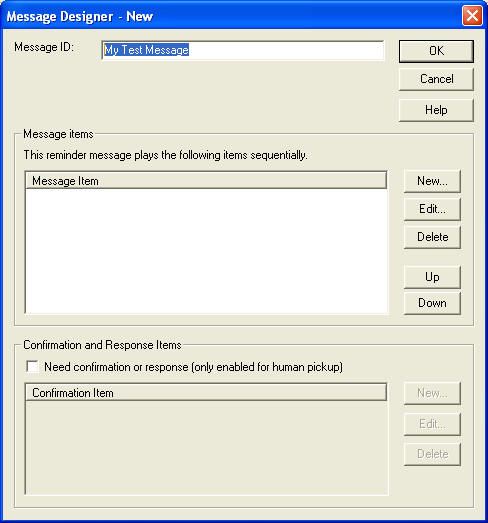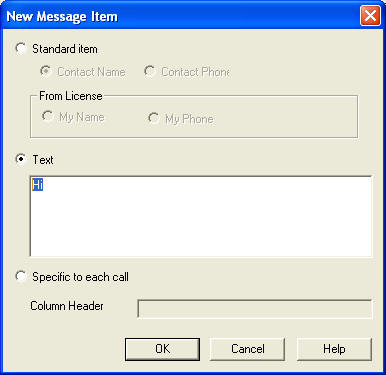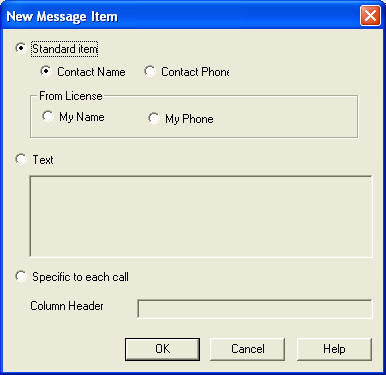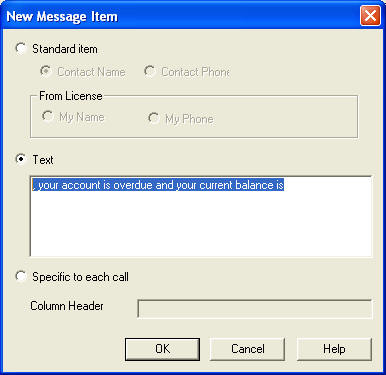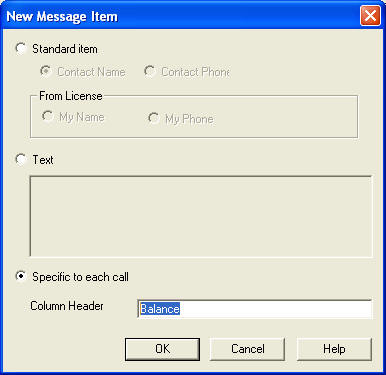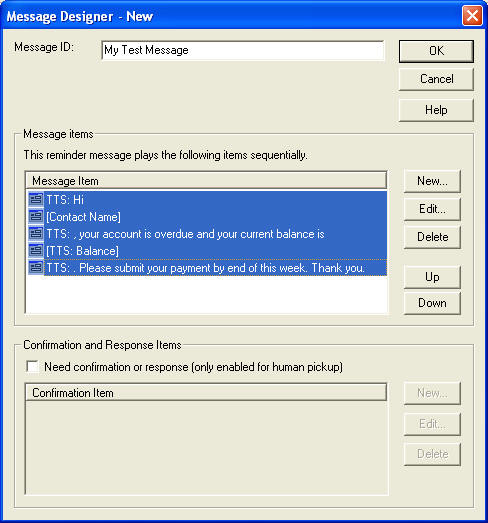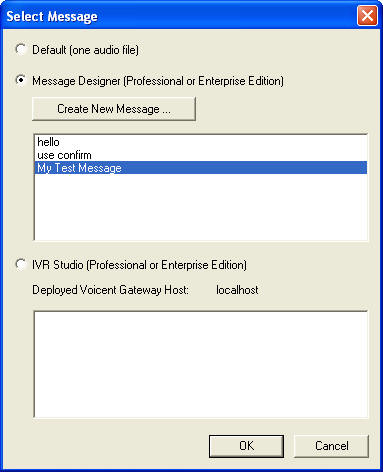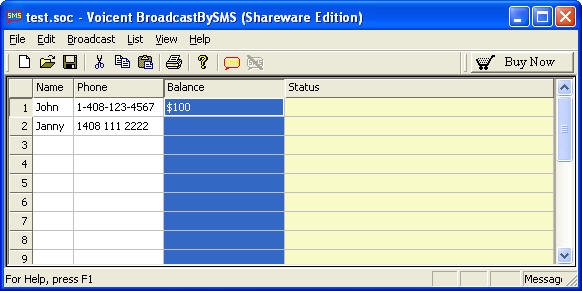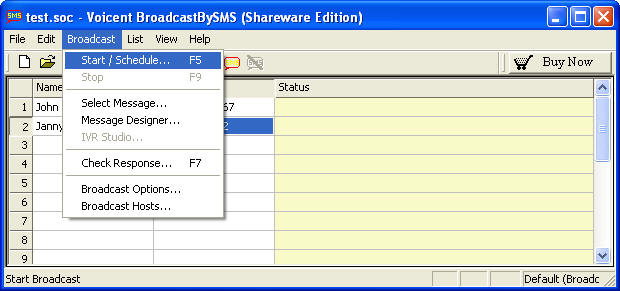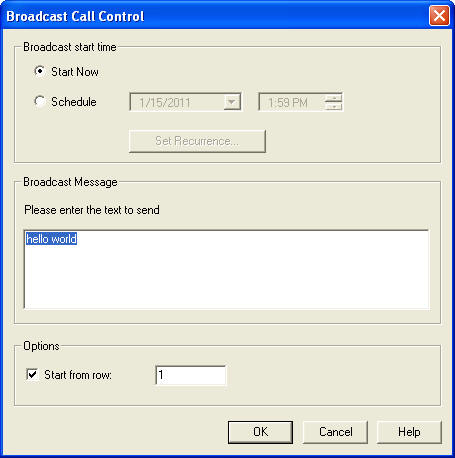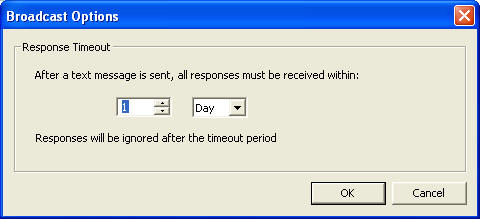Command Line Interface
You can invoke BroadcastBySMS from a command window as follows:
scast.exe <call list file>
[-startnow]
[-startfromrow
<row number>]
[-maxlines <use
lines>]
[-text <double quoted
message>]
[-import <csv file>]
[-export <csv file>]
[-numbers <call
list>]
[-statusurl <url>]
[-statusexe <prog>]
[-caller <caller
identifier>]
[-cleanstatus]
[-noexit]
Where:
-startnow: starts a broadcast
immediately
-text : specify the text message to sent
-startfromrow:
broadcast start from row, default is 0, used with -startnow
-maxlines: use
maximum number of lines for the broadcast
-numbers: import a list of phone
numbers
-statusurl: post to this url after a message is sent.
Details see below
-statusexe: launch a program or script after a message is
sent
-caller: caller identifier, used with statusurl.
-import: import
a CSV file
-export: export to a CSV file
-cleanstatus: confirmation
and status columns are cleans before broadcast
-noexit: keep program up
after broadcast
If you specify -numbers or -import, the <call list file> can
be an existing file or a new file. If the file does not exist, it will be
created, new numbers added or imported, and saved.
Some options are to be used in separate command. For example,
export option is usually executed by itself.
Use statusurl
This option is mostly used for program integration. If
statusurl is defined, the program will post to this url whenever a call
is finished (all responses received or timeout). The parameters include all the
values of the row. Each parameter uses the column header as the parameter name,
and the cell value as the parameter value. The following call information are
also included as parameters:
index: row index in the
spreadsheet
caller: defined in the
command line
calltime: time of the call
defined as seconds from Jan 1, 1970
callduration: total seconds of the call
For example, if the following call is finished:
|
Name |
Phone |
Age |
Notes |
Status |
| 50 |
John Doo |
8001234567 |
30 |
confirmed |
Call Made |
The following parameters will be posted to the specified URL:
index=50&caller=agent1&calltime=126690280&callduration=120&Name=John+Doo&Phone=8001234567&Age=30&Notes=confirmed&Status=Call+Made
Use statusexe
This option is mostly used for program integration. If
statusexe is defined, the program will launch the program whenever a call
is finished. The parameters are the same as those used in the option for
starturl as defined above.
The program or script will be launched as follows:
<prog> -Dindex=50 -Dcaller=agent1
-Dcalltime=126690280 -Dcallduration=120 -DName=”John Doo”
-DPhone=8001234567 -DAge=30 -DNotes=”confirmed”
-DStatus=”Call Made”
Example
scast.exe
“C:\mygroup\list.soc” -startnow -text “hellow world”
Invoke
BroadcastBySMS with call list “C:\mygroup\list.soc” and start broadcasting to
send text message “hello world”
scast.exe “C:\mygroup\list.soc” -startnow -text “hello” -numbers “1234567
2223333″
First import the two phone numbers to the call list. If the SOC file exists,
the two new numbers are appended. If the SOC file does not exist, a new file
will be created and the two new numbers added. Once the numbers are imported, it
will first save the SOC file automatically. It then starts the broadcast with
the specified text message.
Broadcast Using Customized Message
The command line interface does not provide an option for specifying Message
ID that is created by Message Designer. However, you can still use customized
message by first creating a call list file (.soc), selecting the message ID, and
saving it to a .soc file. Then use the .soc file in the command line.