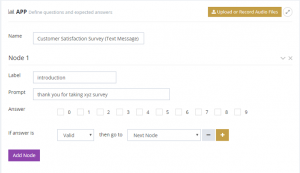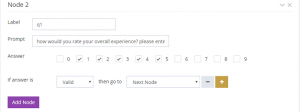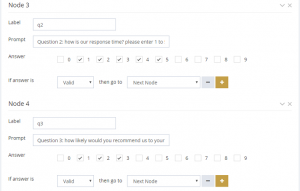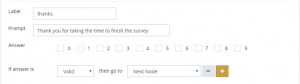Share This Post:
Sample Outbound Text Survey App
In this article, we introduce the new survey app designer through the following sample survey.
- Introduction: thank you for taking our xyz survey.
- Question 1: how would you rate your overall experience? please enter 1 to 5, with 5 being the most satisfactory.
- Question 2: how is our response time? please enter 1 to 5, with 5 being the fastest.
- Question 3: how likely would you recommend us to your friends? please enter 1 to 3, with 3 being most likely.
- End: Thank you for taking the time to finish the survey.
Design The Survey App
- Enter Introduction
- Enter Question 1
- Finish Up the Survey
- Save the app
Under the label of Node 1, enter a label like introduction and enter the introduction for the prompt. Leave all numbers under the Answer section unchecked. When no answer is selected, the system sends the message listed in the prompt section, and move on to the next node.
Click the Add Node button to add a Node 2 section. Enter the information as follows. Select expected answers 1 to 5 in the Answer section. When some answers are selected, the system sends the prompt and then waits for text message response.
Add two more nodes for question 2 and question 3. Then add a thank you node similar to the introduction node.
Click the Save button at the bottom to save the survey app.
Outbound Text Survey Campaign
To start a campaign using this survey app, select from the main menu Campaigns, click the Text Broadcast button. In step 2, select Simple Survey as the message type. Finish the rest of the steps to start the campaign.
Share This Post: