Share This Post:
Import Appointments
If you are using another scheduling software or office management software to make appointments, you can export the appointments in a comma separated file, then have Voicent AutoReminder import the file
and make reminder calls. The import file format is specified below:
Contact, Phone, Start Time, End Time, Call Time, MessageID, Notes, Include Notes, Category, Confirmation, User, Audio File, Room, SMS Number, SMS Send Time, SMS Message ID, SMS Include Notes, Email Address, Email Send Time, Email MessageID, Email Include Notes
The First three fields are required fields. Each appointment is specified in a single line. The first line is ignored and can be used for table headings. The following is a sample line:
“John K”, “123-3456”, “11/02/2003 10:00 am”, “”, “11/01/2003 10:00 am”
Please note that the first line is ignored if importing from a file. The first line is usually a header row.
To import, from program main menu, select Appointment > Import Appointments… .
Some scheduling program can only export/print a fixed format. That format might not be recognized by Voicent AutoReminder. In this situation, a conversion program is needed.
Please contact our service organization if you need such a conversion program.
Details Of Import Fields
|
Corresponding Appointment Fields
These fields correspond to the fields in the Create Appointment Dialog as shown below:
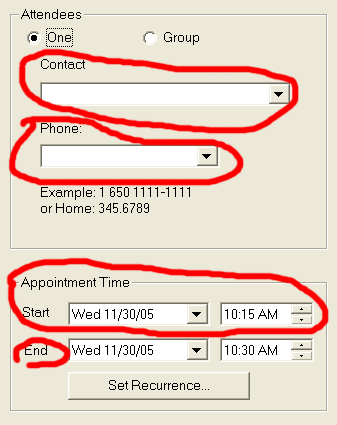
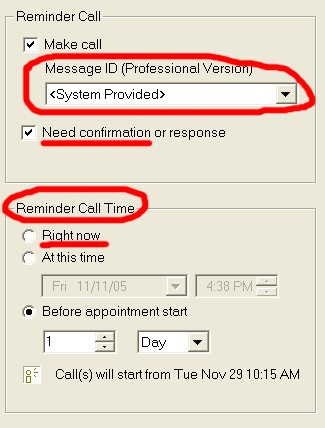
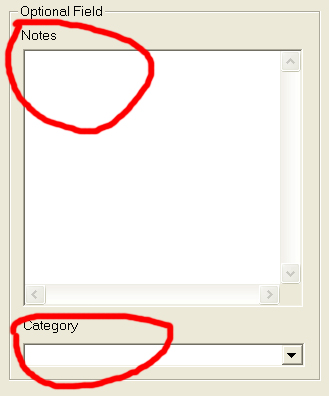
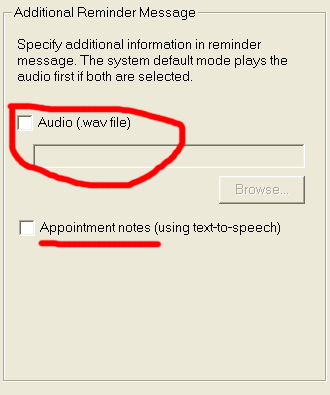
Share This Post:
