Does my carrier have to support bulk SMS for us to us the software or how does it work
The software simply use whatever text plan you have. Think of the broadcast SMS software is mimicking a human being when sending out text messages one-by-one. Everything should be exactly the same, except the computer is much faster at sending out the message.
To send out text messages, Voicent software utilizes a GSM modem that connects your computer to your carrier’s cellular network. The modem requires a SIM card, which in turn identifies you and your text plan with the carrier. To the carrier, there is no difference whether the text message is sent from your phone or computer.
If you need to send out a lot of text messages, then you do need to see the fine print of your service agreement. Most carrier’s “unlimited text plan” do have fair usage policy and limitations on usage.


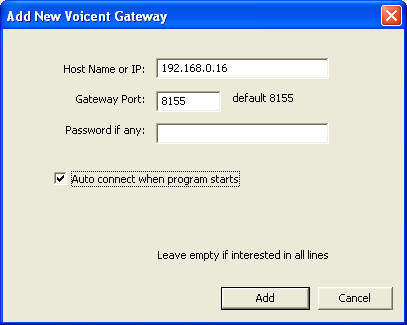
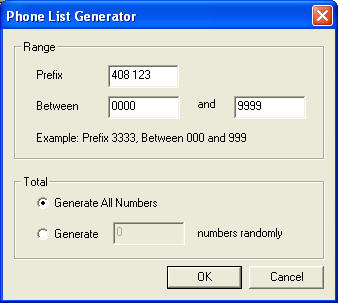 Select List > Generate List… from the program main menu to invoke the Phone List Generator dialog window.
Select List > Generate List… from the program main menu to invoke the Phone List Generator dialog window.