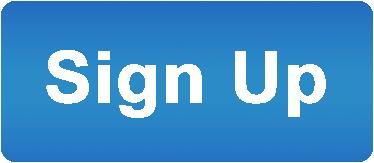Advantages of Voicent's
BroadcastByPhoneAuto Dialer
![]()
- One time purchase, use forever
- No monthly fee, no contract
- Instant Download
- Works on any PC
- Works with VOIP, PBX, phone line
- Easy to use
- You can try it before you buy it
![]()
How to use Command Line Interface
| You can invoke BroadcastByPhone from a command window as follows: vcast.exe
The call list file parameter is required, and must be the last argument in the list. Where: -startnow: starts a
broadcast immediately If you specify -numbers or -import, the <call list file> can be an existing file or a new file. If the file does not exist, it will be created, new numbers added or imported, and saved. Some options are to be used in separate command. For example, export option is usually executed by itself. To use the command line options, you need to have the Enterprise Edition. Use statusurl This option is mostly used for program integration. If statusurl is defined, the program will post to this url whenever a call is finished. The parameters include all the values of the row. Each parameter uses the column header as the parameter name, and the cell value as the parameter value. The row index is also included in the parameters. For example, if the following call is finished:
The following parameters will be posted to the specified URL:
Use statusexe Like -statusurl, this option is mostly used for program integration. If statusexe is defined, the program will call the defined program whenever a call is finished. The parameters for the program include all the values of the row. Each parameter uses the column header as the parameter name, and the cell value as the parameter value; The format is -Dname=value. The row index is also included in the parameters. For the above example, the following parameters will be used:
Examples:
vcast.exe
-startnow -wavfile "C:\mygroup\hello.wav" -numbers "1234567 2223333" "C:\mygroup\list.voc" Broadcast Using Customized Message The command line interface does not provide an option for specifying Message ID that is created by Message Designer. However, you can still use customized message by first creating a call list file (.voc), selecting the message ID, and saving it to a .voc file. Then use the .voc file in the command line.
The following is an example of using the command line interface. |