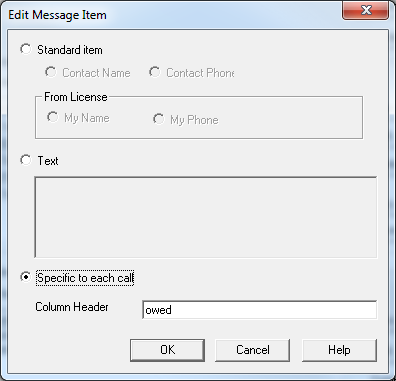Share This Post:
Designing custom messages in BroadcastBySMS
Is there a way in BroadcastBySMS to send more customized or specific to each person text messages?
BroadcastBySMS supports personalized text messaging to each of your contacts. Whether you want to include the contact’s name or some other specific information (such as money owed, specific discounts, address to go to, etc.) you can absolutely customize your broadcast with specific information for each contact. Here’s how.
Under “Broadcast” select “Message Designer” to get started. Here, you can customize your broadcast message however you like. In this example, for specific to each recipient information we will include the contact’s name and money owed to a fictional business. Additionally, we will include a response option where the contact will be able to respond with ”paid” or ”unpaid” depending on what the answer is.
In the Message Designer we will add some new message items, which will allow us to draw from the name column the contact’s name for each message. We will also include some normal text as a greeting and filler. Once you have selected Message Designer, you will need to click “new” then give a title your new message template. Then you will start adding message items for the actual text. These images will demonstrate:
To get the contact names in the message, simply select “Standard item” and click on “Contact Name.”
 To get the money owed in there, we will need a new column for that. In the spreadsheet, you will go to “Edit” -> “Insert new column” and title it “owed” for this example. We will mark it as currency which will automatically mark numbers entered into this column as dollars.
To get the money owed in there, we will need a new column for that. In the spreadsheet, you will go to “Edit” -> “Insert new column” and title it “owed” for this example. We will mark it as currency which will automatically mark numbers entered into this column as dollars.
 Next, we specify this column to be entered into the message.
Next, we specify this column to be entered into the message.
We will want to also fill in some text between these special items so that the message will make sense for our contacts, as in our example seen here.
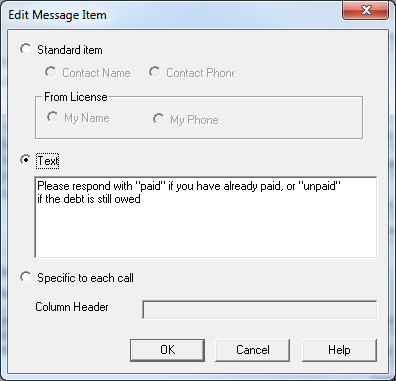 Finally, we add some confirmation items by checking the confirmation box and adding two confirmation items. We will specify our own custom meaning as seen in these images.
Finally, we add some confirmation items by checking the confirmation box and adding two confirmation items. We will specify our own custom meaning as seen in these images.
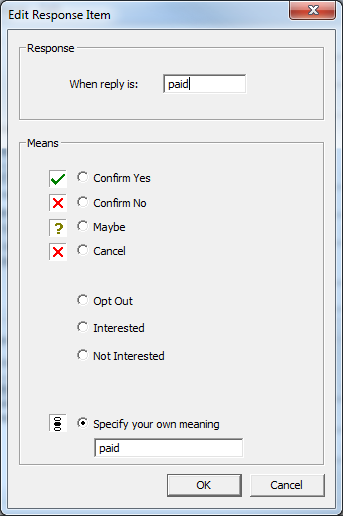 Add another one just like that for “unpaid” and our message is just about set. Here is what the final message will look like in message designer:
Add another one just like that for “unpaid” and our message is just about set. Here is what the final message will look like in message designer:
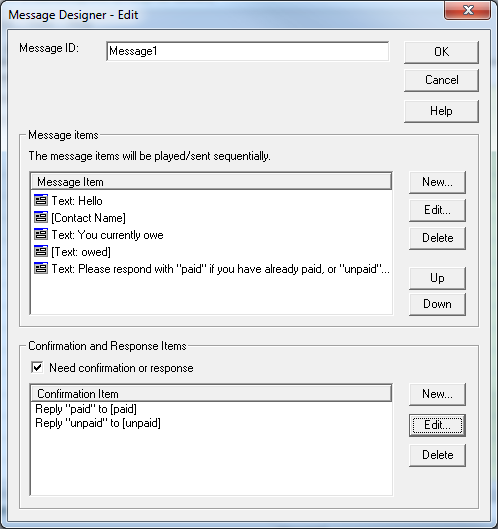 Once we fill out our spreadsheet our message here will take care of the rest.
Once we fill out our spreadsheet our message here will take care of the rest.
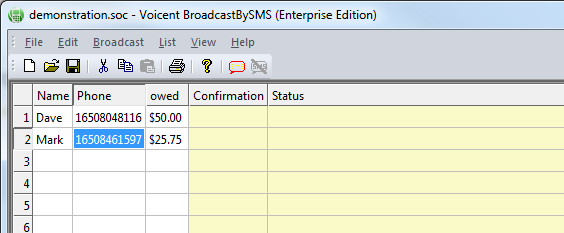 Our first message then will say: Hello Dave you currently owe $50.00 Please respond with “paid” if you have already paid or “unpaid” if the debt still owed
Our first message then will say: Hello Dave you currently owe $50.00 Please respond with “paid” if you have already paid or “unpaid” if the debt still owed
The second will say: Hello Mark you currently owe $25.75 Please respond with “paid” if you have already paid or “unpaid” if the debt still owed
Once sent, we can gather their feedback through “Broadcast” -> “Check Response”
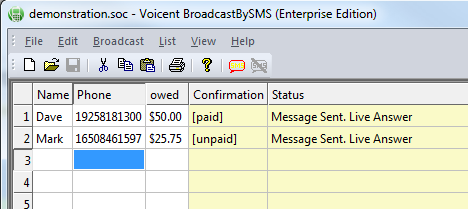 The confirmation column shows us what they sent back, with Dave texting back “paid” and Mark sending back “unpaid” as his response.
The confirmation column shows us what they sent back, with Dave texting back “paid” and Mark sending back “unpaid” as his response.
This is just one small example of the customization options available to you with the built-in message designer in BroadcastBySMS. With custom columns you can personalize any aspect of your message using message designer.
Share This Post: