Share This Post:
Broadcasting a simple text message
With Voicent BroadcastBySMS, it is easy to broadcast your text message to a large group of people.
First create a call list by simply type in the phone numbers in the spreadsheet window. Click on the first row of the Phone column and start entering your phone numbers.
To save the call list, click on the Save File icon on the toolbar, or select File > Save from the program main menu.
Use any name for the file, for example, you could enter “test.soc”. Then click the Save button
To begin broadcast, select Broadcast > Start/Schedule… from the program main menu, or click the SMS button on the toolbar.
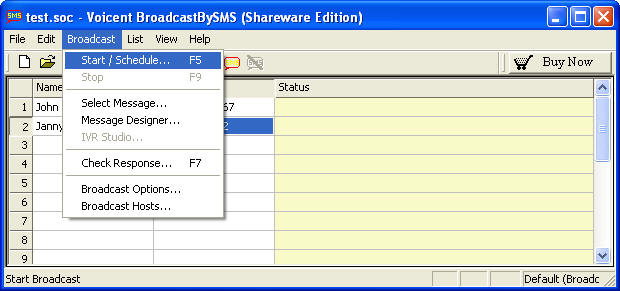
Select Start Now radio button to start the broadcast right away. (To schedule broadcast for a later time, select the Schedule radio button instead)
Enter the text message to be sent in the broadcast message text box.
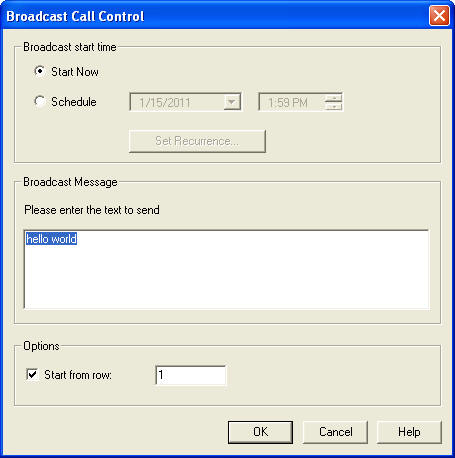
Click the OK button to start broadcast. Your broadcast should start immediately. That’s it. It’s easy, isn’t it.
After the message is sent to a phone, the status column should be filled automatically. BroadcastBySMS should move on to sent text message to the next phone number on the list.
You can set broadcast options by selecting Broadcast > Broadcast Options… from the program main menu.
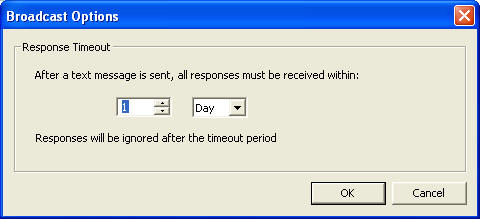
Response timeout: This option is useful for applications that expect responses. The setting simply tells the system how long it should wait for responses.
And that is it! You can now successfully and easily broadcast your text messages.
Share This Post:
