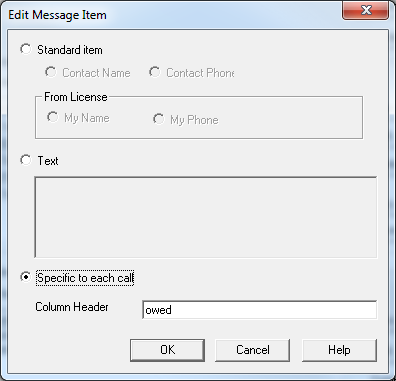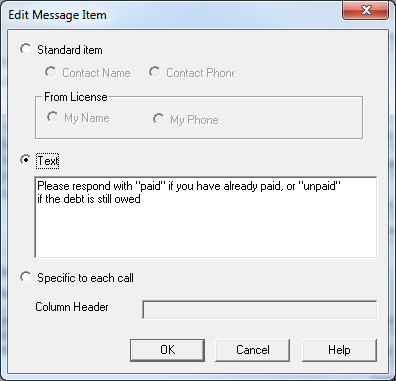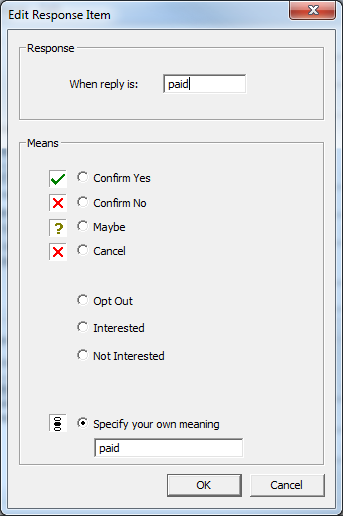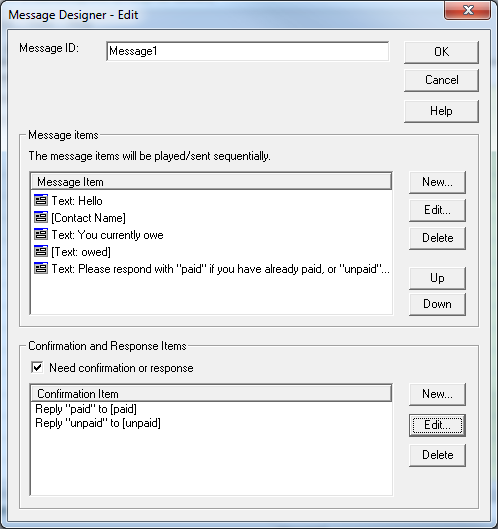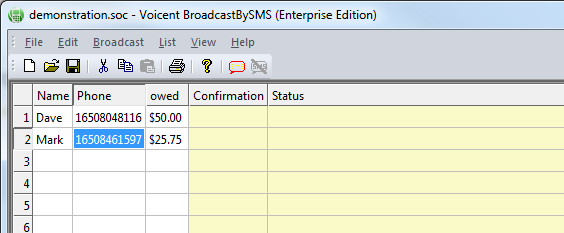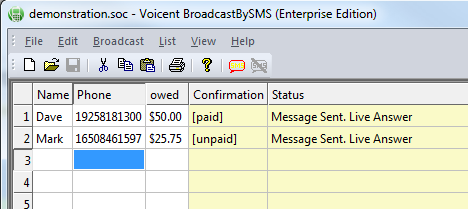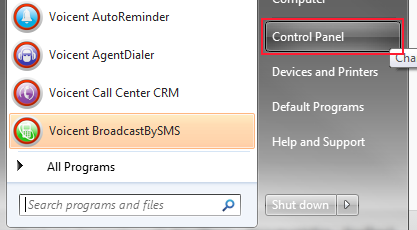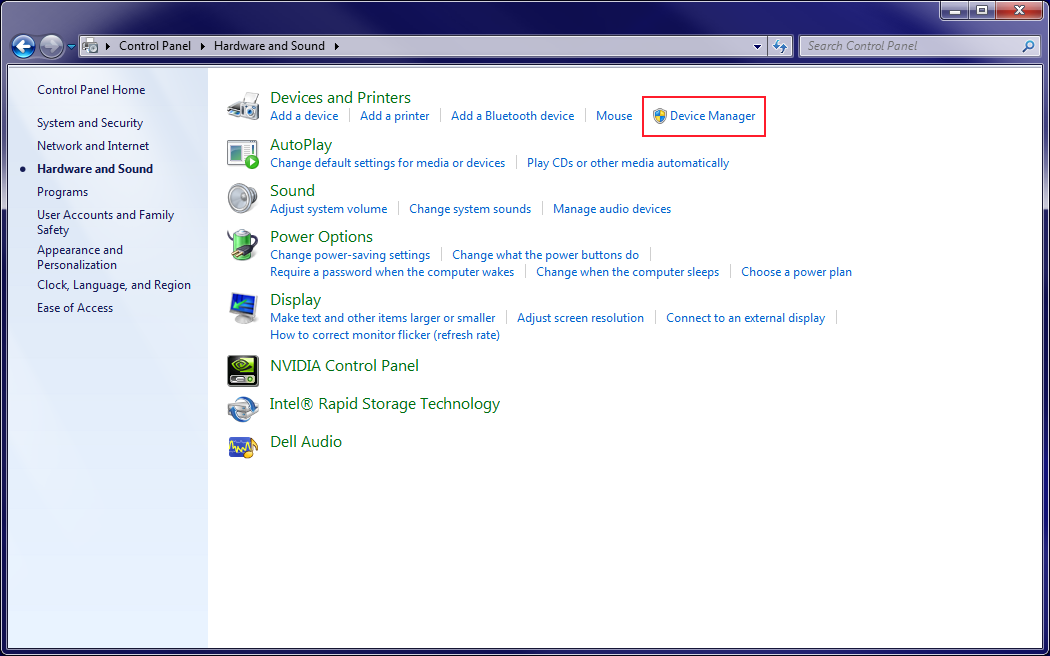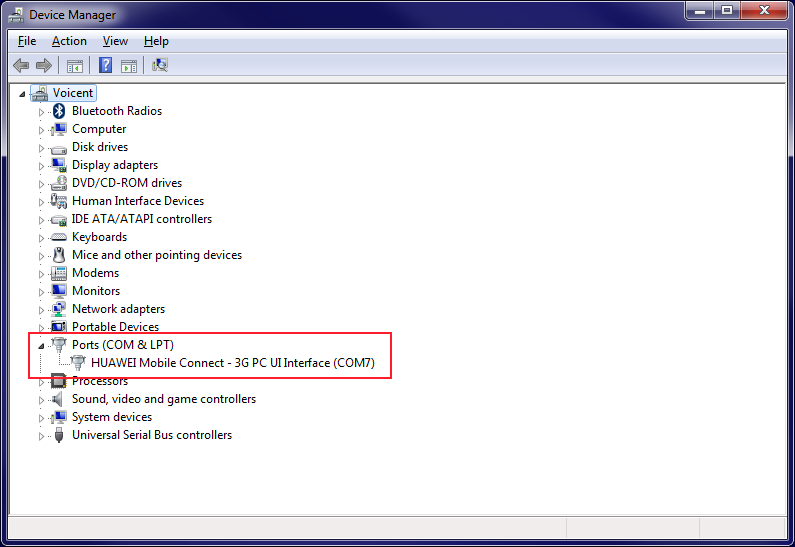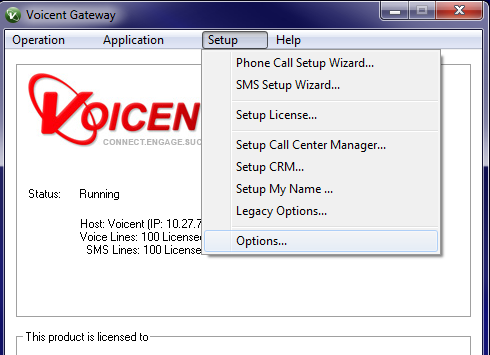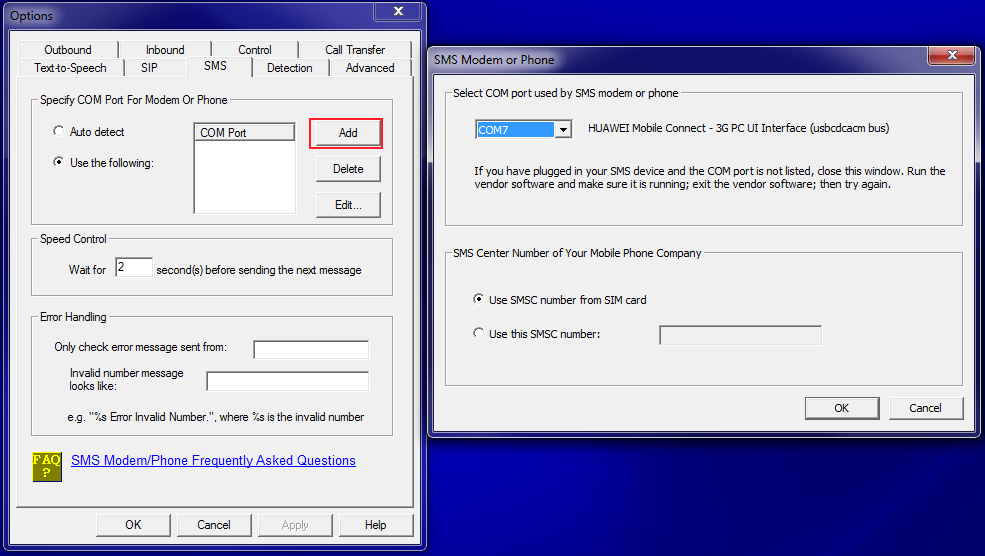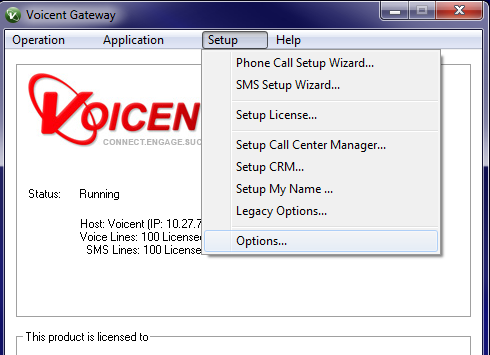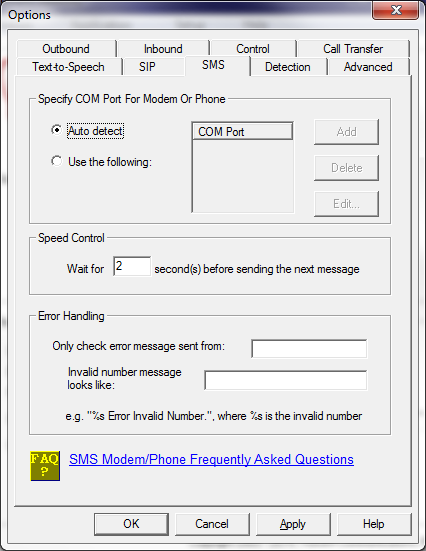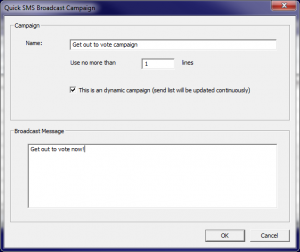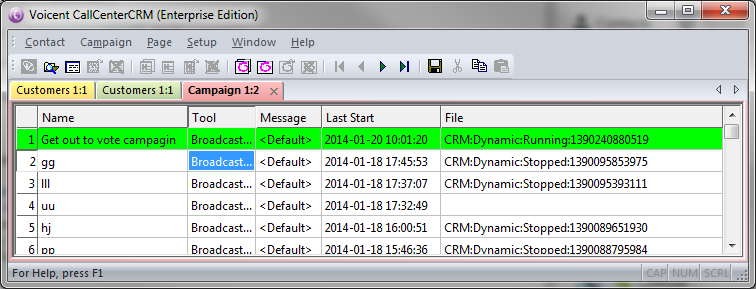Every long weekend, entrepreneurs are persistently looking for more means to reach customers in today’s increasingly competitive marketplace. “How was weekend?” has transformed into “On-The-Go weekend.” Whether online or offline, buyers are always expected to engaged wherever they are. Because it is the most basic form of mobile marketing, texting may seem like a dated method of mobile communication to the fast-moving marketer. However, recent studies showed that texting drives significant customer engagement and return of investment for companies across United States.
The following are good ways to boost customer engagement
- Sending Promotions: Disperse special weekend deals via text message, or promote special SMS codes in-store for next-visit discounts.
- Create Contests: Build weekend cheer with SMS-based contests. With text-to-win offers, you’ll grow your lists while improving engagement across your entire existing customer base.
- Encourage Charity: Support your company cause or a local charity through SMS. Also provide a common short code via your sales receipt for customers to text and donate a portion of their purchase to those in need.
- Go Green: Eliminate paper receipt waste and promote and encourage customers to opt-in via short code to an eco-friendly record of their order or purchase.
- Gently Remind: In the weekend hustle and bustle, even the most structured of customers may overlook an appointment or two. Use texting to remind your customers of important dates, appointments or meetings and eliminate costly cancellations.
- Alert Quickly: Whether you are a financial institution protecting against fraud or a service provider with an important update, the ability to quickly alert your customers is vital to your business success. Alerts or calls exclusive of their phone ringing or vibrating, your customers are bound to read your alert in no time.
BroadcastBySMS – SMS software
BroadcastBySMS is a Voicent automated SMS software with two way interactive communications between the computer software and the person who receive the text message. It can be used to send customized messages to small or large groups. With this SMS software you can send group text messages in as few as 3 easy steps, then, automatically collect and process individual responses.
Text messages are immediate and personal, less intrusive than a call to a cell phone. That’s why texting has become the planet’s single most popular way to communicate—surpassing even telephone calls!
This SMS software is great for sending promotions, creating contest, promoting charity and alarming alerts that needs to be quickly delivered. One of its key feature is interactive text messaging. This capability, along with the message customization feature, allows the software to process text responses automatically. The second special feature is that Voicent SMS software does not require you to sign up with a SMS center. The software uses your own text plan from a cell phone company. It is the same as you sending out text messages from your cell phone.