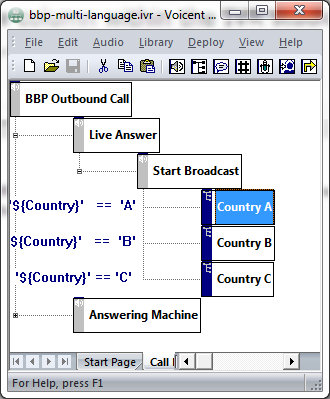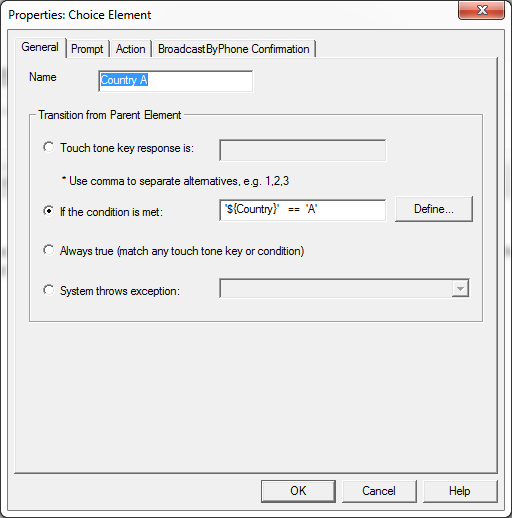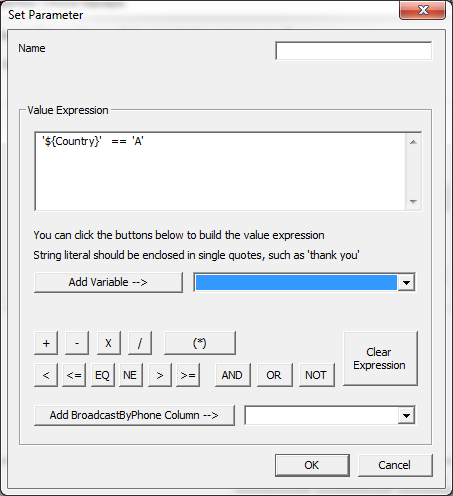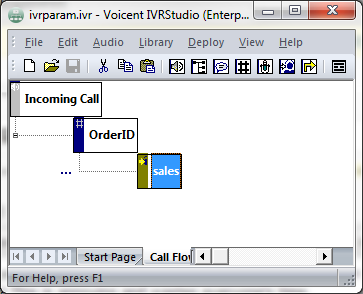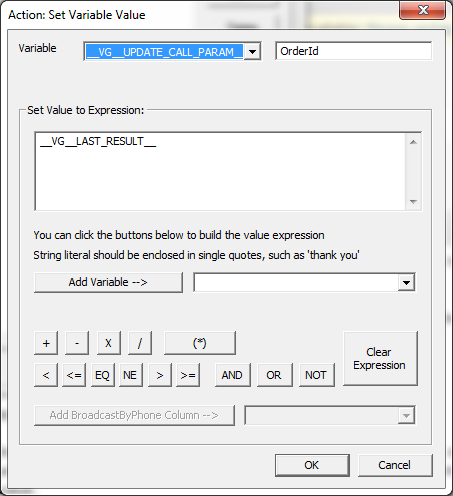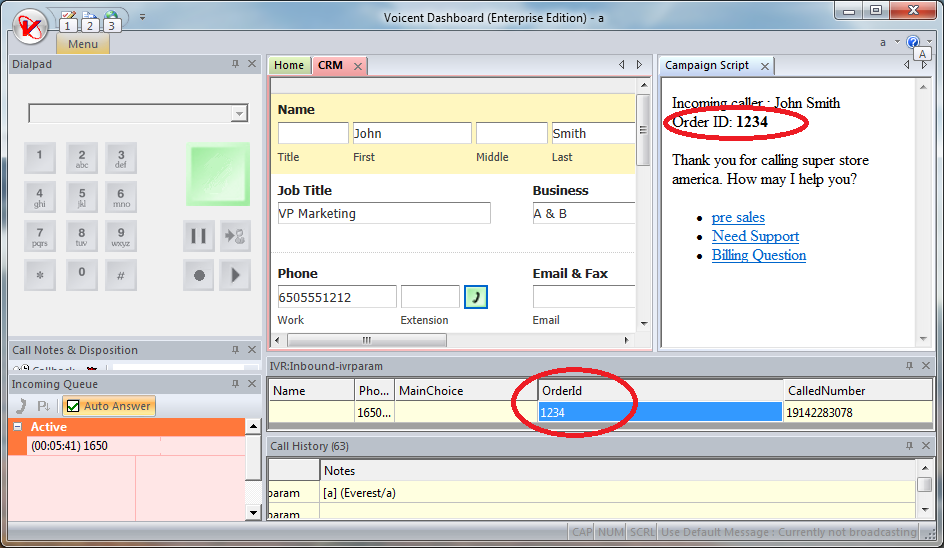Dial plans can be very confusing at first glance. However they are an invaluable feature of the SPA-3000′s so you should at least learn the basics of how they work. The following dial plans are to show how to use the various features of dial plans. You should play around with them to suit your needs.
One example of a real world use: One of our clients had a PBX system where dialing 9 was needed to call outside of the PBX, the problem was that their system was auto-dialing so fast that the PBX did not know the 9 that was pressed was to dial out, it interpreted it as a regular number. To solve this they needed a simple Dial plan that looked like, (<:9 ,,,>xxxxxxxxxxx) which would basically take any number they used to call and it would automatically dial 9 first, then followed by 3 dial tones.
Dial Plan Syntax
- ( )
The entire dial plan must be surrounded by an open and close bracket. - |
Each individual dial plan must be separated by a pipe | character. - 0-9
Treated as normal digits - x
Treated as any normal digit 0-9 on phone - *
Treated as normal * character on phone - #
Treated as normal # character on phone - .
Repetition - < : >
Replacement, eg <02:612> means replace 02 with 612 - <: @gw0>
Gateway 0 is the PSTN line - <: @gw1>
Gateway 1 (Advanced Feature) - <: @gw2>
Gateway 2 (Advanced Feature) - <: @gw3>
Gateway 3 (Advanced Feature) - <: @gw4>
Gateway 4 (Advanced Feature) - S0
Dial Immediately - !
Barring a number, place this at the end of the number to bar it - ,
Provides a dial tone - [ ]
Limiting choices, eg [24] means either 2 or 4, [2-5] means 2,3,4 and 5, [24-68] means 2,4,5,6,8
Example Dial Plans
Dial Plan 1: (000S0<: @gw0>)
Description: The above dial plan is extremely simple, yet extremely important. When you dial 000 (Emergency number) your call will go out through Gateway 0(<: @gw0) which is your normal PSTN line, immediately (S0) after you haven dialed the 3rd 0.
Dial Plan 2: (000S0<: @gw0>|1800xxxxxxS0<: @gw0>)
Description: The above dial plan contains two individual plans, building on from Dial Plan 1. You will notice that a | separates the 1st dial plan from the 2nd. The 2nd dial plan is used to route 1800 numbers through the your PSTN line. It works the same way as the 1st dial plan, in that when you dial a 1800 number followed by 6 other digits (0-9) it will be directed through your PSTN line.
Dial Plan 3: (< *1:0123456789>)
Description: This plan demonstrates replacement. If you dial a * followed by a 1 then the number 0123456789 would be dialed.
Dial Plan 4: (<0:61>[2-9]xxxxxxxxS0)
Description: This plan demonstrates replacement and limiting choices. When you dial an 0 followed by a 2,3,4,5,6,7,8 or 9 and then nine of any other digit (0-9) it will prepend 61 and remove the 0. So if you rang 02 123456789 the actual number that would be called would be 61 2 123456789.
Dial Plan 5: (1900xxxxxx!)
Description: This plan demonstrates number barring. If you enter a 1900 followed by 6 more digits (0-9) your call will not be placed.
Dial Plan 6: (< #9:>xx.<: @gw0>)
Description: This plan demonstrates replacement and repetition. When you enter a #9 followed by any number of digits(a timeout is used to determine the end) it will go out through the PSTN line (Gateway 0).
Putting it all together
Dial Plan 7: (000S0<: @gw0>|1[38]xxx.<: @gw0>|1900xxxxxx!| 0[2-9]xxxxxxxxS0|< #9:>xx.<: @gw0>)
Description: This plan combines elements from all the above dial plans. It routes all 000, 1800, 1300 calls out via the PSTN line. Its bars 1900 numbers. It allows an Australian land line to be called and it also allows you to select the PSTN line by dialing a #9.
Reference: http://www.jmgtechnology.com.au/spa_3102_guide.pdf