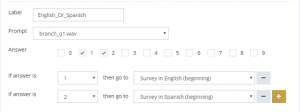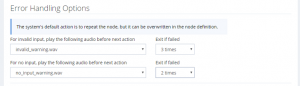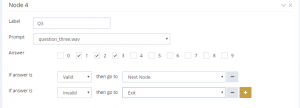The new survey designer is actually pretty powerful. As long as your app does not require back end integration (database, website, email etc.), it can pretty much define any interactive apps. This article explains how to handle branches in an IVR app. A common application is to ask the caller/callee to choose a language first and then the app branches to a language specific sub-app.
Handling Branches
The following figure shows how to set up branches in a node definition. In this example, the audio prompt asks the caller to select 1 for English and 2 for Spanish. Based on the answer, it branches to Survey in English and Survey in Spanish.