Share This Post:
Agent Dashboard Set-up and Troubleshooting (Cloud)
How to set-up Agent Dashboard (Cloud)
1.Download Agent Dashboard software by logging in to https://voicent.com/agentlogin.php using your account holder’s email and Agent login name and password.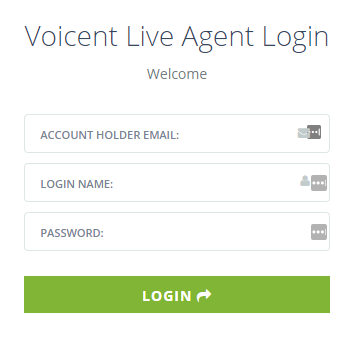
2. Go to Set up->Download-> Download Agent Dashboard.
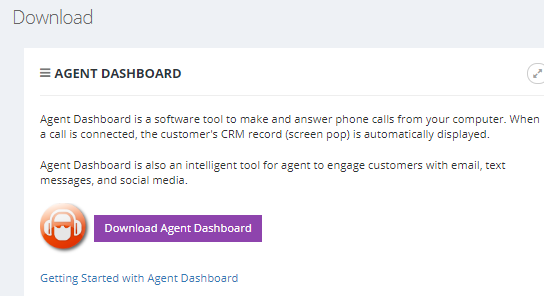
3. Once the download is complete, click on open on the bottom left corner of your screen and click Yes on the User Account Control pop-up.
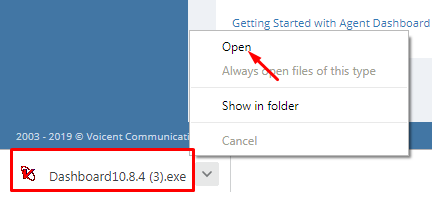
4. On the window below, click on Set up, click “I Agree” on the Terms and Conditions and keep on clicking next until the installation is finished.
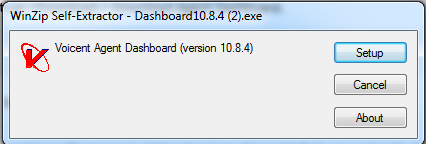
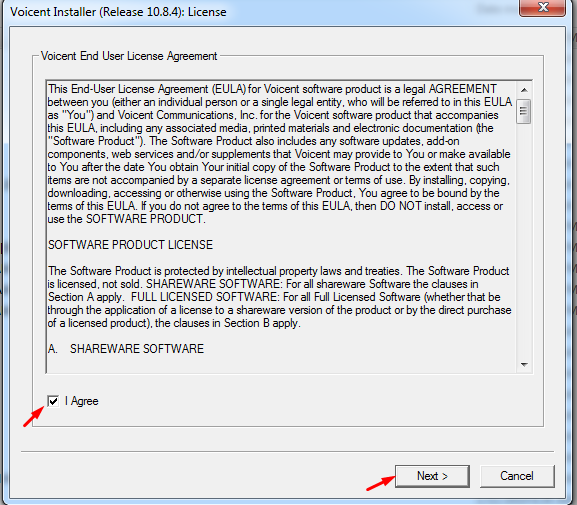
5. Once the installation completes, open the Agent Dashboard. The first time you run the software, it will automatically run the connection wizard. If you are using the cloud service, please make sure to select “use Voicent hosted service”. If you make a mistake and see a dialog window like the one below, do not worry. Simply select the large V button on the top left corner of Voicent Dashboard, choose Manage Gateway, then select Use Voicent Hosted Service.
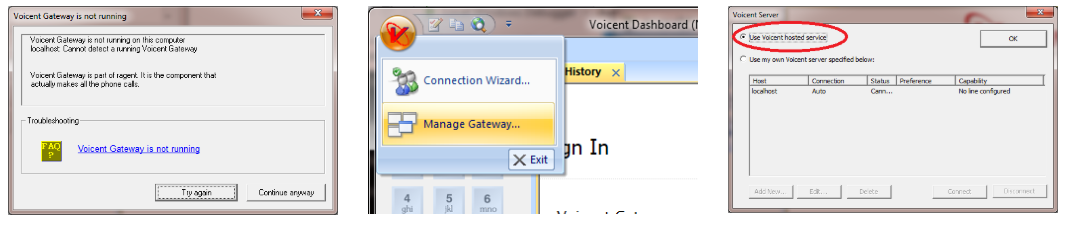
6. To set-up audio, please see this video:
https://www.youtube.com/watch?v=d0oTSs6uxJw&feature=youtu.be
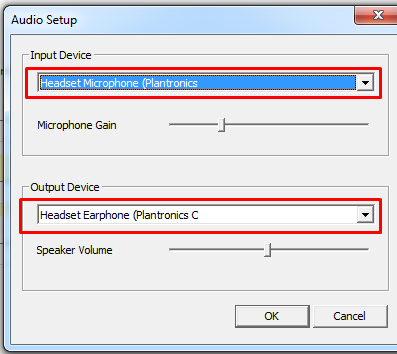
7. Sign in to the Agent Dashboard with the following information:
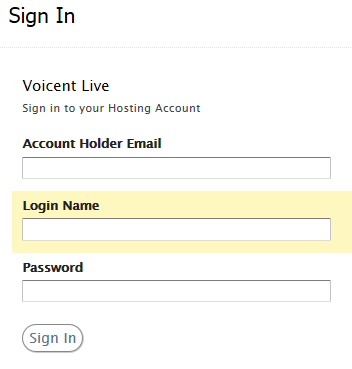
Account Holder Email: email address of the admin or account holder
Login Name: Agent’s login Name
Password: Agent’s password
8. Make a manual call to yourself to test if both incoming and outgoing audio are working. To place a manual call, type in or click the phone numbers on the dial pad then click the big green phone icon to dial.
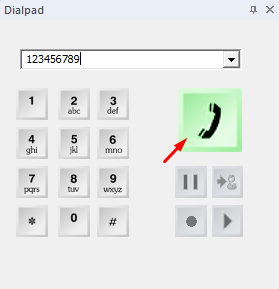
How to use the Agent Dashboard
- Basic Usage – see video: https://youtu.be/s6WkJIM5dks?list=PLsZTY5-c4mKvcTY-3-kVjGhOpF6Y-KwRR
- Using the dial pad – see video: https://youtu.be/tIj_GeRgOtM?list=PLsZTY5-c4mKvcTY-3-kVjGhOpF6Y-KwRR
- Answering a call – see video: https://youtu.be/ODSV7gRisck?list=PLsZTY5-c4mKvcTY-3-kVjGhOpF6Y-KwRR
Troubleshooting:
How to resolve “browser emulation” warning. See document: http://voicent.com/support/kb/2016/07/14/agent-dashboard-is-not-using-the-latest-internet-explorer-version-installed/
No audio on call
- Make sure you are using a USB noise cancelling headset
- Go to Set up-> Audio Set up and make sure the correct Input and Output device is set up and selected. See video: https://www.youtube.com/watch?v=d0oTSs6uxJw&feature=youtu.be
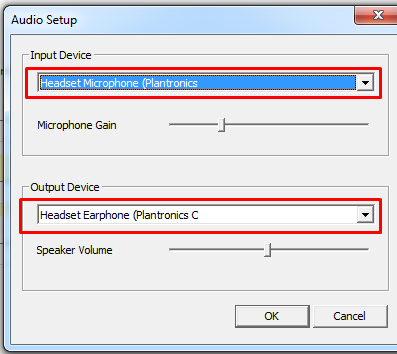
- Audio is also controlled by Windows audio settings. For example, to increase incoming audio, you can also adjust the speaker volume on the task bar.
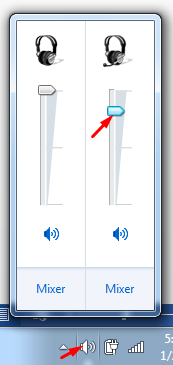
Audio has a lot of static noise or microphone is too sensitive
Go to Set up-> Audio Set up and decrease the microphone gain.
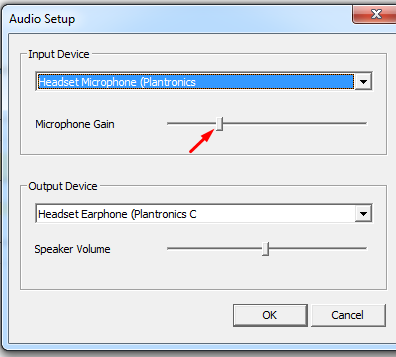
Share This Post:
