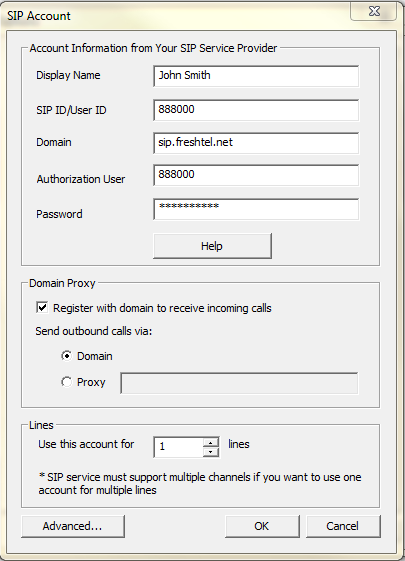Step 1: Collect Freshtel SIP Information
For more details about setting up a softphone with Freshtel, go to Freshtel’s website. Select Support, then Configuration, and then take a look at topics related to setting up X-lite Softphone or generic SIP devices.
Step 2: Setup Voicent with Freshtel
In order to setup Freshtel properly with Voicent’s software, you need to open the Voicent Software, then travel to Setup > Options > SIP > Add.
Display Name: The name you want to display in the account
SIP ID/User ID: This is your Vonage SIP/Authorization ID
Domain: This is your Vonage Registrar information
Authorization User: This is your Vonage SIP/Authorization ID
Password: This is your Freshtel SIP Password (different from your Freshtel account password!)
I’ll be using the following settings:
Display Name: John Smith
SIP ID/User ID: 888000
Domain: sip.freshtel.net
Authorization User: 888000
Password: Your SIP password
Other Relevant Information
Codecs: make sure PCMA, PCMU, ILBC is selected.