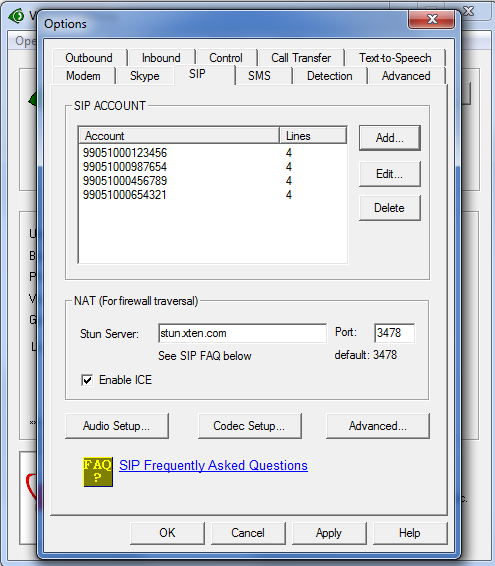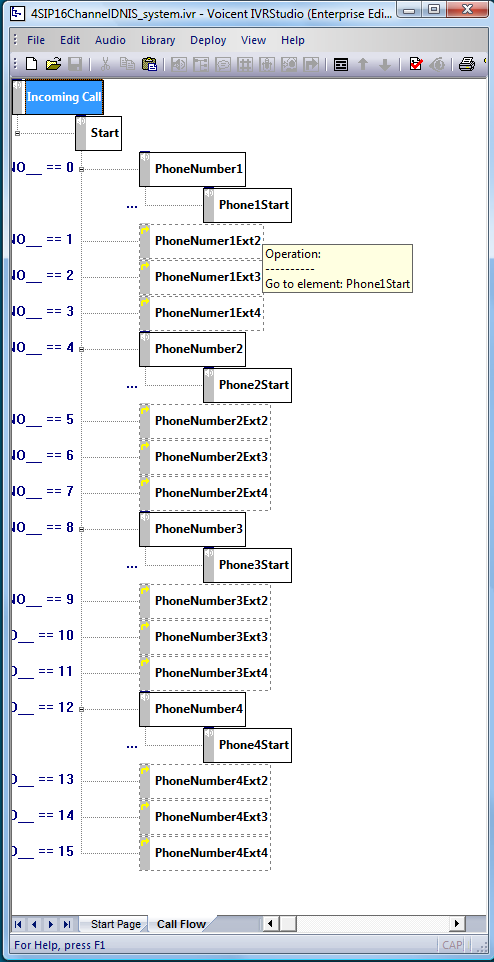I am looking for a product that can capture the caller ID of an incoming call, and pass it to my custom application for processing and information display on a call center PCs. The call center currently has an Avaya phone system installed… Can this be done with any of the Voicent products
The tool for caller ID is Voicent TelephonyCRM, which is used to capture caller ID and save call info automatically. It also allows caller ID notification to web site (through HTTP post) or to other programs (through invoking a program or script). However, the CRM tool is under major upgrade (in release 8.5) so it is not recommended to be used in production now.
Voicent IVR Studio can also capture caller ID info and notify database, website, or other programs. The difference is that IVR software must answer the incoming call in order to receive the caller ID info. This is normally the preferred way since most companies do have an IVR application, such as an auto attendant, to handle incoming calls first; calls are later routed to agents with more customer info.
It is relatively easy to save caller ID info, for example, to a relational database using Voicent IVR Studio. First design an incoming IVR application; then use a database action to perform a SQL update, using the system variable __VG__CALLER_NAME__ and __VG_CALLER_NUMBER__ in the SQL statement; once it is updated, transfer the call to an agent.
You can configure Voicent to use Avaya system. For more info, please see Configure Voicent to use a PBX system.