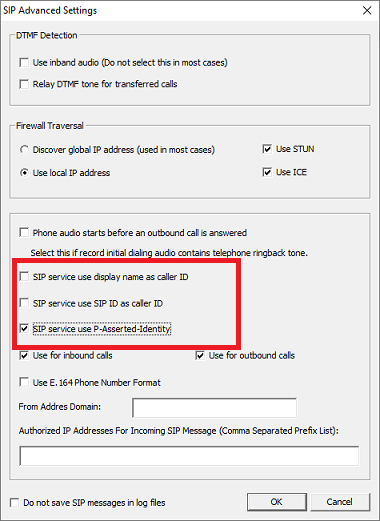It is normally really easy to do a screen pop with an external URL, such as a link to a contact’s page in a CRM or any info page in an inhouse app. In almost all cases, these URLs contain dynamic information, such as the ID of a contact in your CRM system.
This can be set up using the following steps:
1. Create a custom field in Voicent CRM
From Voicent CRM, go to the Setup, Contact, Custom Field page, to add one. Say it is called “myid”.
2. Import Your Contact List
Import your data and make sure to include the myid field
3. Setup Screen Pop URL
In the popup URL (setup, account, screen popup page), use either ${myid} or ${__VG__CUSTOMER__.myid} depending on the version. You should be able to experiment with either value to see which one is correct. For example, suppose the actual URL is like:
http://my_domain_name.com/mycontact/12345
where 12345 is myid, then use
http://my_domain_name.com/mycontact/${myid}
in the settings page.