Share This Post:
Setup Predictive Dialer with ZohoCRM Screen Popup
Our CRM is Zoho CRM and all the departments in the company use it to update lead information as the lead traverses through our business process. We have a collections department that is tasked with calling our defaulted clients. Each collection agent is tasked with a few of his own records. I’d like to see if we can use your predictive dialer to integrate with our Asterisk PBX (Currently Elastix, but migrating to PBX-in-a-flash in the near future) to make it easy for us to call each collection agents clients. Integrate it in such a way that the popup shows Zoho CRM info. Please let me know if this is possible.
Yes, this is possible and easy to do. Here are the steps:
1. To integrate with your Asterisk PBX system, simply configure a set of SIP extensions for your predictive dialing campaign. Configure Voicent software to use these extensions. For details, please see: Setup Asterisk for Voicent Software.
2. To show Zoho CRM page for screen popup. Do the following:
- Export your call list from Zoho CRM and make sure to export the customer ID in addition to name and phone number.
- Import your call list to Voicent Agent Dialer (Predictive Dialer). Set the column name for Zoho CRM customer ID as, for example, zid.
- Open Voicent Gateway, select Setup > Options > Call Transfer Tab > Screen Popup… button. Unselect Enable Default CRM Screen Popup, then enter the URL for Zoho CRM customer info page in the box below. For example, you can use the following parameterized URL:
https://crm.zoho.com/crm/ShowEntityInfo.do?id=${zid}&module=Leads&isload=true
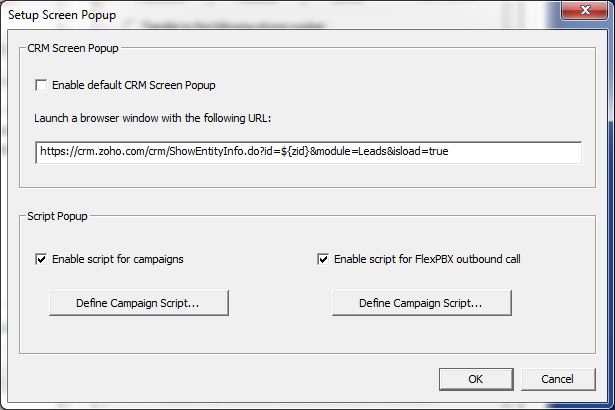
How does the parameterized URL work?
When a predictive call is made by Voicent Agent Dialer, and it is connected to an agent, it sends all the related info to the Agent Desktop software. At the time of the connection, any parameter, which is enclosed in ${..}, is automatically replaced by the actual value. In this case, it is replaced by the actual Zoho CRM customer ID. This new URL is then used for the screen popup.

Click the image to see a larger picture.
You can use the same method for campaign script.
Share This Post:
