Share This Post:
Creating an Email Message
The first part of creating a new Email Campaign Message is to head over to the Messages directory. This is done by navigating to Setup > Campaign > Message as seen below. Once you’ve done this, you’ll want to select the Email tab at the top of the page. Now click “+Add” to make a new email campaign message. (see picture below)
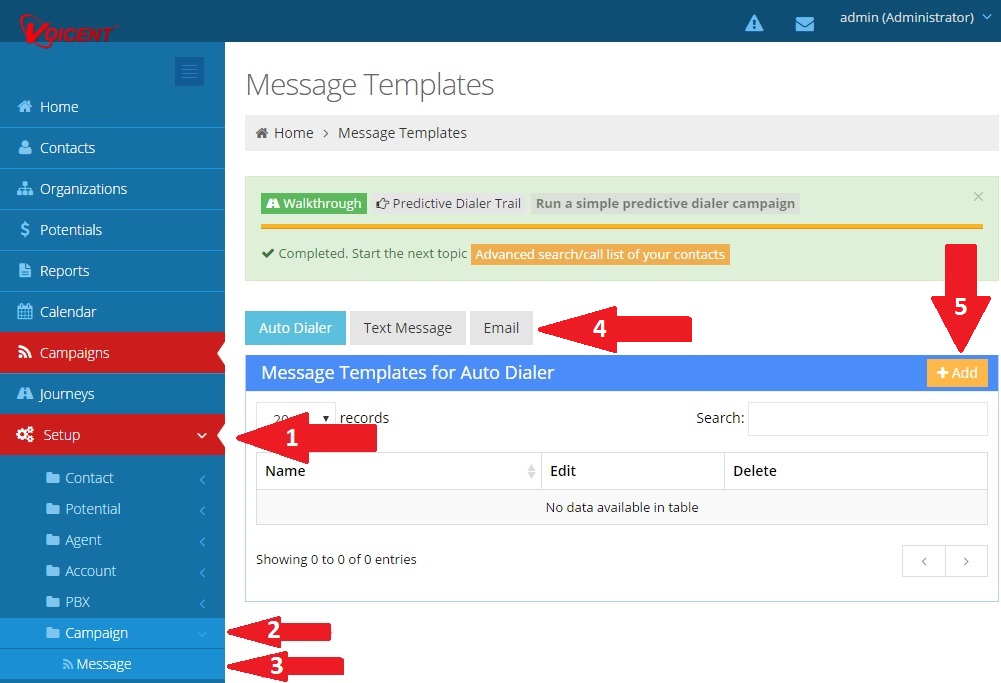
Now we must designate a name for the Email template, and make it either public or private.
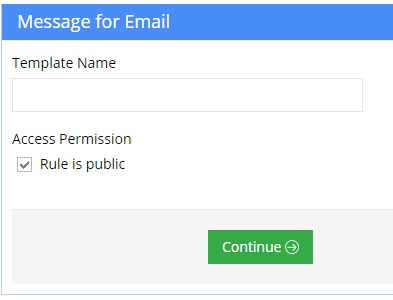
Now comes the fun part, creating the content of the new email message. This is a standard WYSIWYG editor, allowing you to know exactly how it will look on the recipients device. Below are some examples of how to dynamically insert CRM data. For a more complete listing of CRM field variable names, check out the Email Personalization Guide.
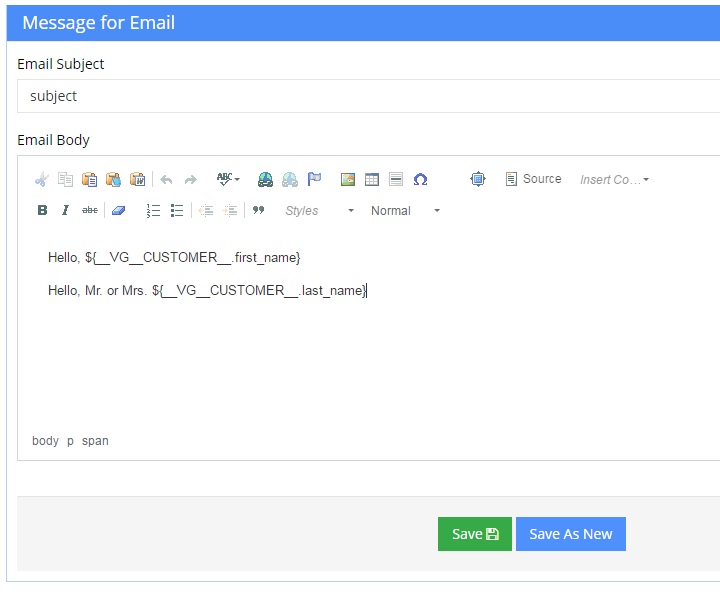
Share This Post:
