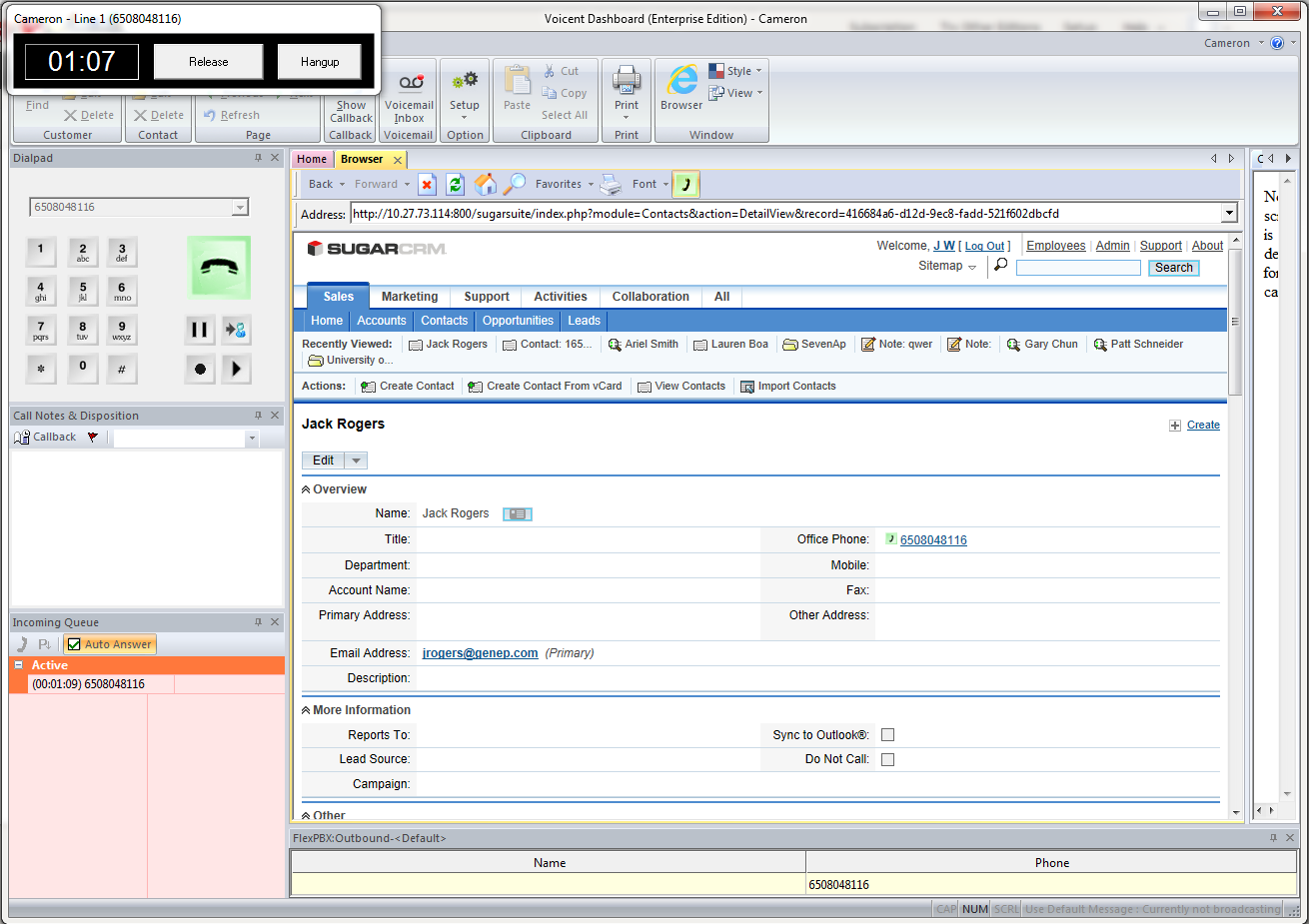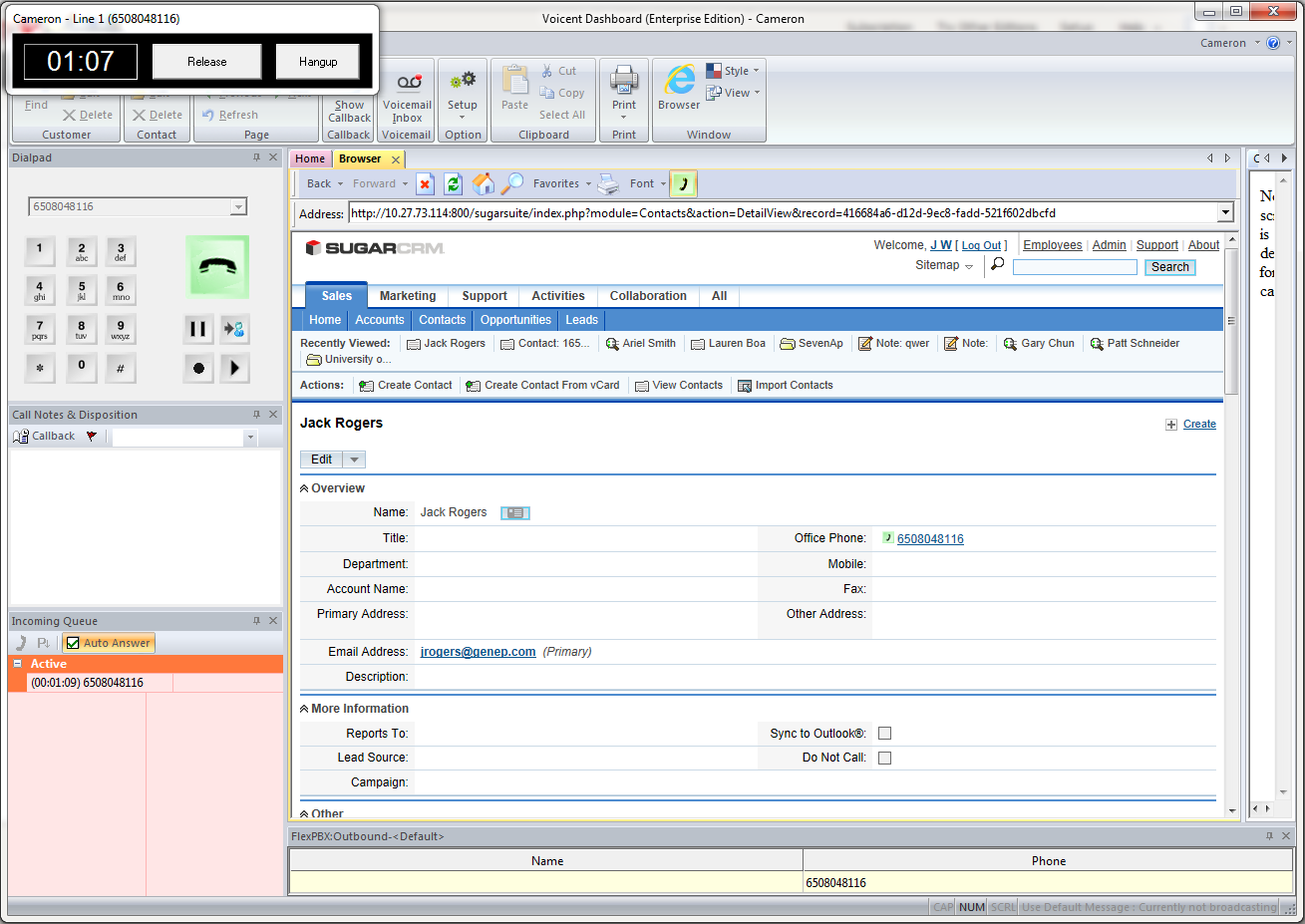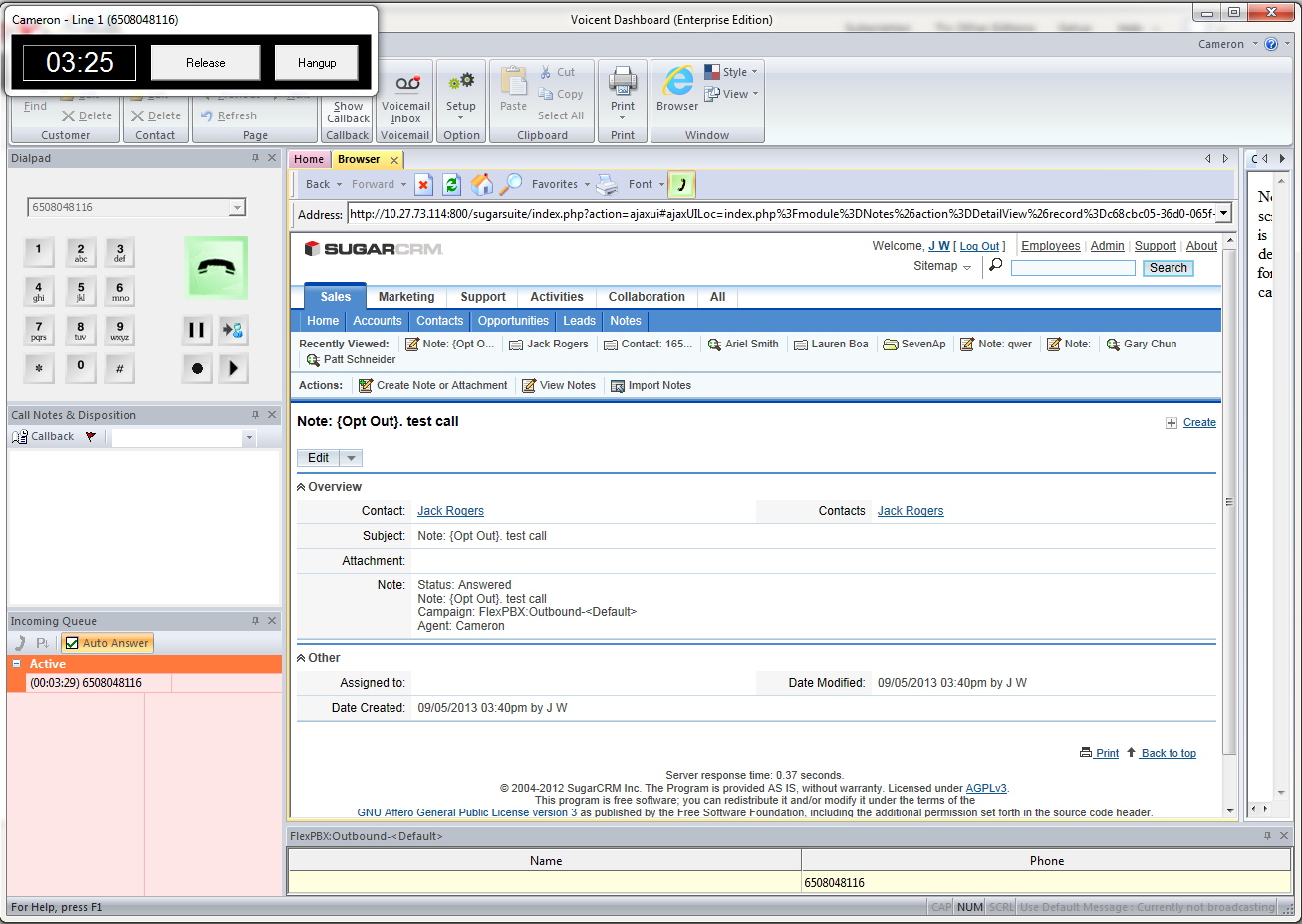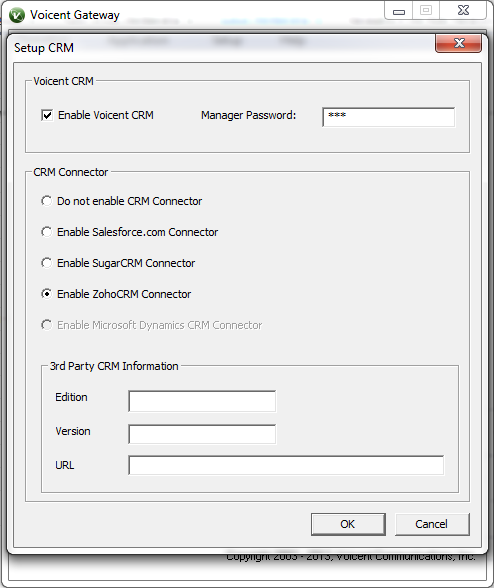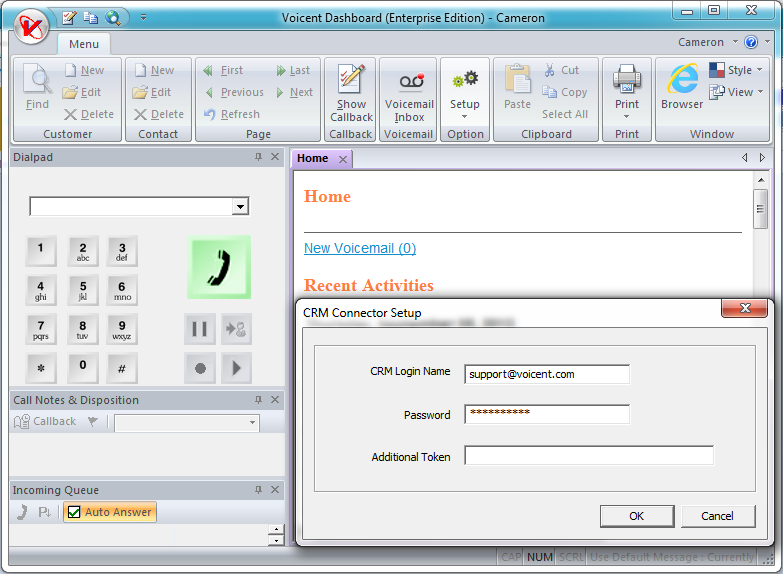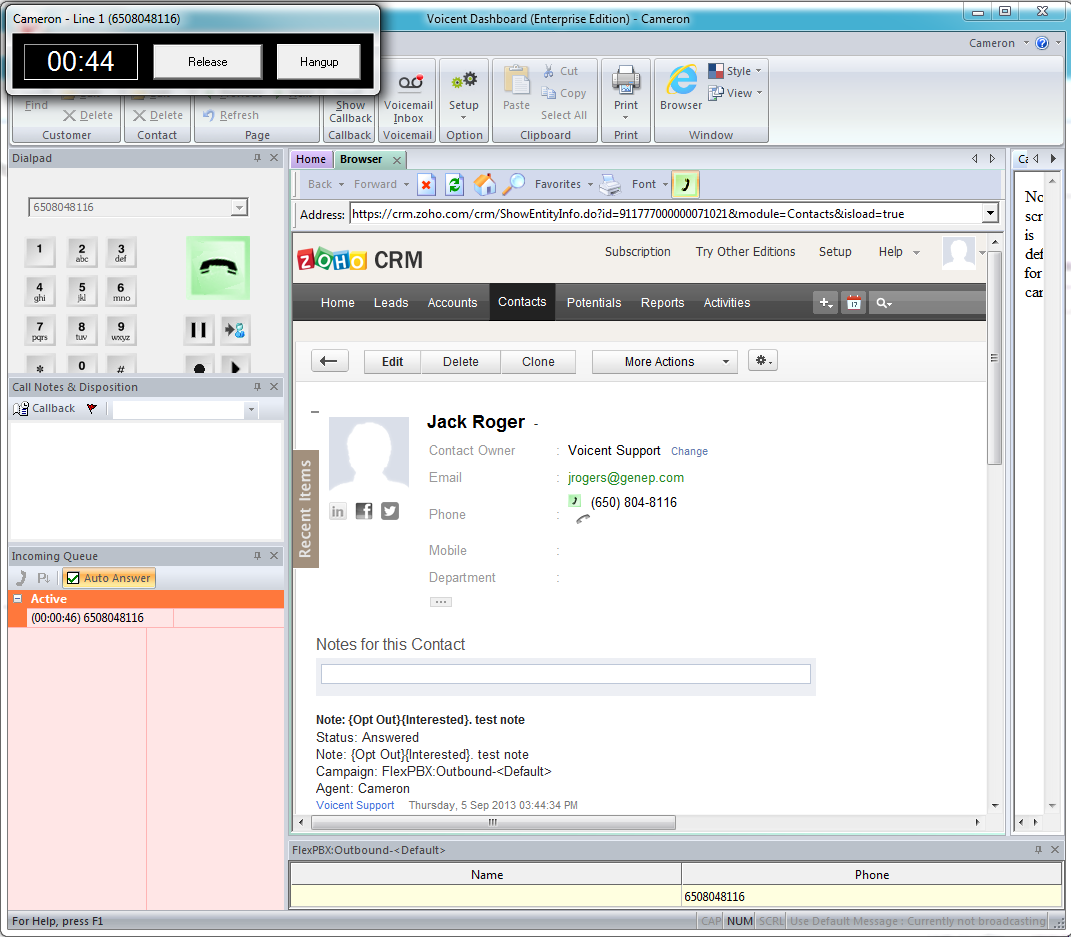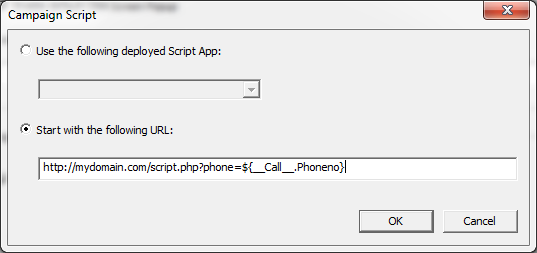How can Voicent integrate their software with our SugarCRM?
Voicent works hard in fulfilling our customers’ needs. We pride ourselves in simplifying your business needs to save you time, energy, and cost.
Voicent just released a new feature where you are able to automatically open the contact page of the person you are communicating with as soon as your call is connected.
New Contact?
The contact information is not in your CRM database yet? No worries! Voicent will automatically create the contact for you. You just simply need to fill out the appropriate information.
That’s not just it, Voicent is also capable of automatically uploading your call information to SugarCRM.
Call information will include:
- Call notes
- Call Status
- Call Disposition
- Opt-Out info
- Agent who handled the call
- Campaign information
The best thing about this feature is that it is extremely easy to setup. Here are the steps:
Step 1)
You will to need to start by specifying in the Voicent Gateway that you want to connect to SugarCRM.
Open Voicent Gateway -> Setup -> Setup CRM -> Choose “Enable SugarCRM connector” -> Enter the Target server where the your CRM database lies
Note:
For the Community Edition, “URL” field needs to be pointed to the root folder for you database. In this example, the root folder is “sugarsuite” and listening on port 800.
For the Online Edition, “URL” field needs to be pointed to the domain URL of the SugarCRM edition you have.
You will be responsible for inputting “http://” or “https://” in the URL field
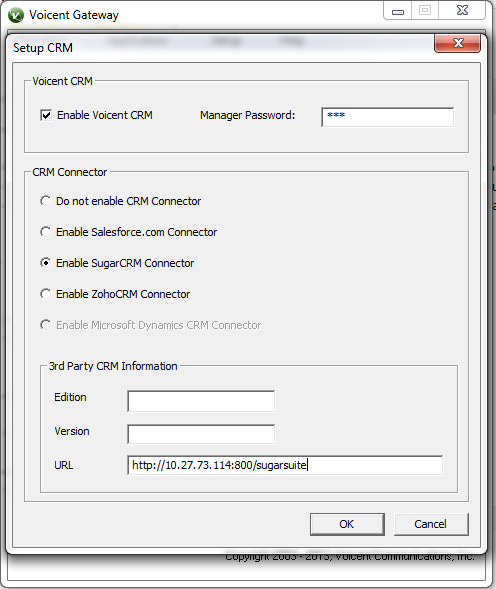
Step 2)
You will then login to Voicent Dashboard to enter the user credentials.
Open Voicent Dashboard -> Setup -> CRM Connector Setup -> Enter in user name and password
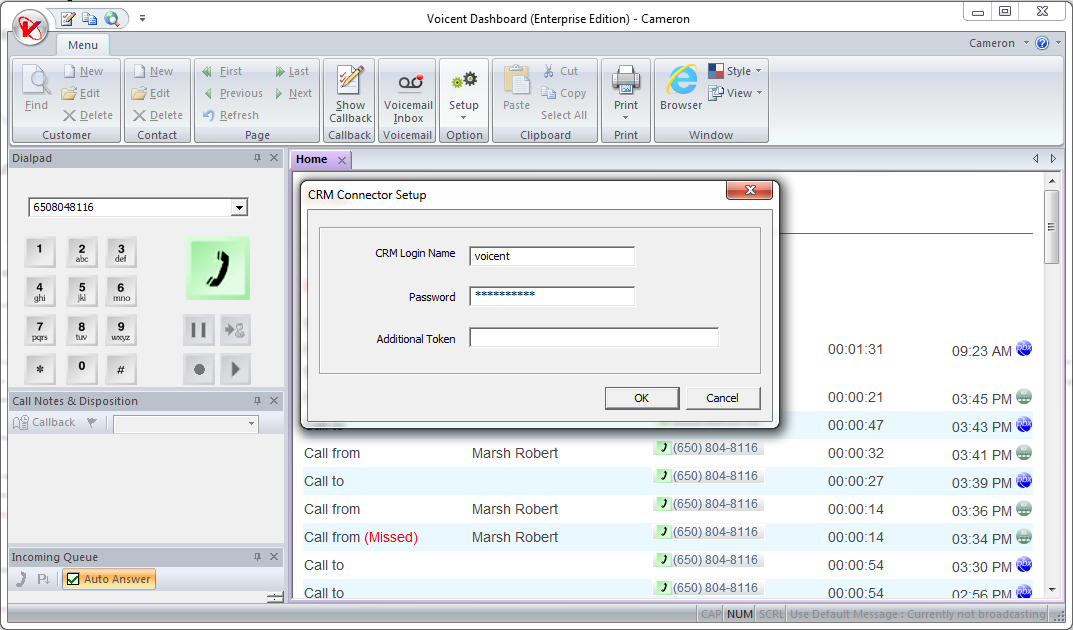
Once configured, you will be able to seamlessly use Voicent software harmoniously with Sugar CRM.