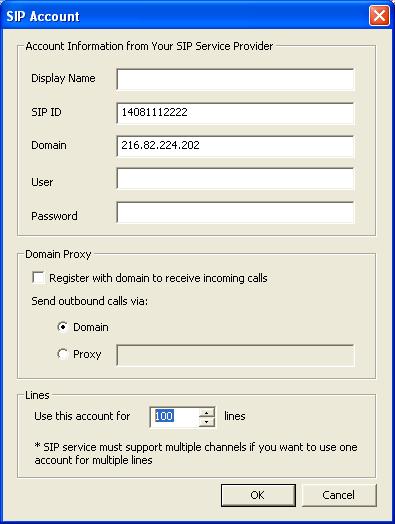Voicent predictive dialer contains flexible mechanisms for software integration. Most of the access API is defined in the command line interface and callback functions. But some of them may not be that obvious. This article tries to explain the mechanisms in more details.
Call a Specific Number
The following command line start AgentDialer, insert a row with the name and phone number, and starts predictive dialing.
adialer.exe -pd -name "John Doo" -phoneno "1112223333"
After the call is made, AgentDialer program automatically exits. If you want to keep it open, use the command line option -noexit. To start semi automatic call, use -dial instead of -pd.
Use Existing Call List
To open an existing AgentDialer call list file (.aoc file), simple specify the call list file at the end of the command line. The following example adds two phone numbers to the existing call list and start predictive dialing.
adialer.exe -pd -numbers "1112223333, 1112220000" "C:/my call lists/campaignOne.aoc"
Campaign Settings
This .aoc file can act as a place holder for all campaign specific settings. The command line interface is designed such that the call list can be effectively manipulated for most applications. For example, call list requires additional columns can be saved as an empty call list file first, then new rows added by importing a .csv file.
adialer.exe -pd -import "C:/my call lists/list1.csv" "C:/my call lists/campaignOne.aoc"
Status Callback
After each call, AgentDialer can invoke an external program or post to an URL. This callback capability is important to software integration, especially applications that require real time status update. In addition, the callback capability is also available in RemoteAgent software.
adialer.exe -pd -statusurl "http://myweb/mystatusupdate"
For a complete command line option reference, please open AgentDialer, select Help > Help Topics… from the program main menu, and take a look at topics related to Command Line interface.