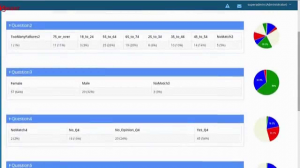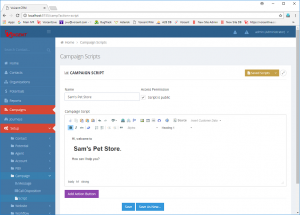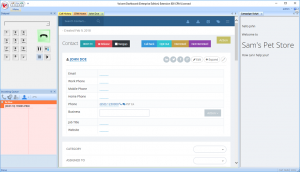I’m looking for a solution where we can conduct phone surveys from inbound customer service calls if they customers opt to do the survey
Voicent has complete telephone survey solutions for both inbound and outbound calls. Actually, we also offer text message survey solutions.
what would the process be like to transfer the call?
If you are using Voicent’s inbound call center solution, then you can simply click a button to transfer the call to a survey app. For more details, please see: transfer to IVR app.
If you already have your phone system, then you can set up the inbound survey app on Voicent cloud, then transfer the call to the inbound number assigned. For more details, please see: steps to setup and test inbound phone survey. Basically, once set up, you will have a telephone number assigned to your account, and whenever someone calls that number, the survey app will answer the call automatically. To the agent, the call transfer is the same as transferring a call to a different telephone number.
what would be the quality of the call for the survey?
The call quality is the same as regular telephone calls. The survey does not affect the call quality.
how can the survey be structured?
You can structure it as a liner sequence of questions and answers. You could also make it a tree-like structure, i.e., the questions to ask are based on the previous answers. For example, you can ask the caller to select the language, if he chooses English, it goes to the questions in English; if he chooses Spanish, it goes to the questions in Spanish.
A good place to start is the sample IVR phone survey app.
what would the reports look like?
There are various reports, such as call summery report, call detail report, and survey report. In addition, if you have fancy analytics service, you could export the full survey data from our system. The following is a sample survey report.