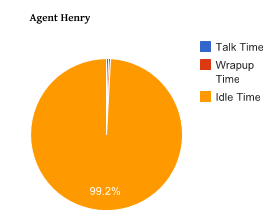I run a Debt Collection agency, and one of the problems I have with my existing predictive dialer / auto dialer system is that I can not transfer calls to certain agents based on certain things. I want to send anyone with over 1,000 dollars in debt owed to my best agents, while any debt below 1000 will get sent to everyone else. Does Voicent offer a solution to this?
One of the best things about Voicent Communications is that we take suggestions to heart. We strive to innovate our products, we are determined to simplify the Call Center process, and we like giving our Call Centers the options to optimize their agent usage. So we developed a Compare Currency feature that will work within our Call Center Manager Rules Engine. This new compare currency feature can analyze any currency you have within our Agent Dialer or BroadcastByPhone spreadsheet, and based on that analysis you can route your outbound calls to specific agents.
In the above example, this debt collection agency has some agents that are better at retrieving debts than others, and with that they want to send all the debt above 1,000 to the most qualified agents. Our Call Center Manager with Rules Engine does just that!
On top of that, it is not limited to just $USD, but the €Euro, the £Pound, the $Peso, and many more!
The function for this is:
compare_currency(__Call__.MoneyOwed, ‘$500.00′) > 0
Where __Call__.MoneyOwed is the column MoneyOwed within BroadcastByPhone or Agent Dialer.
If the MoneyOwed is greater than $500.00, then the value it will return is 1, so it will return true.
If the MoneyOwed is exactly $500.00, then the value it will return is 0, so it will return false.
If the MoneyOwed is less than $500.00, then the value it will return is -1, and it will return false.
An example of this is to:
compare_currency(__Call__.MoneyOwed, ‘$500.00′) > 0
__Agent__.Name == ‘mary’ || __Agent__.Name == ‘bob’ || __Agent__.Name == ‘chris’
Which will send any answered call that has the column MoneyOwed with a value greater than $500.00 to Mary, Bob, or Chris.
*Note: these functions and variables are all case sensitive, as well as your agent names.
*Additionally, back up rules are needed in case your Agents mary, bob, or chris are busy. To make a back up rule, create a new transfer rule with the same exact information, but instead of mary, bob, and chris, you will want to use the rest of your agents.
The rules engine applies rules from the top first one to the bottom last one. If your first rules tries and fails(agents all busy), the next rule in line will be called. This way the call does not get dropped and that an agent can pick it up.