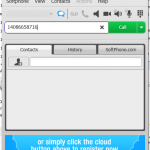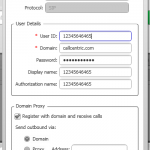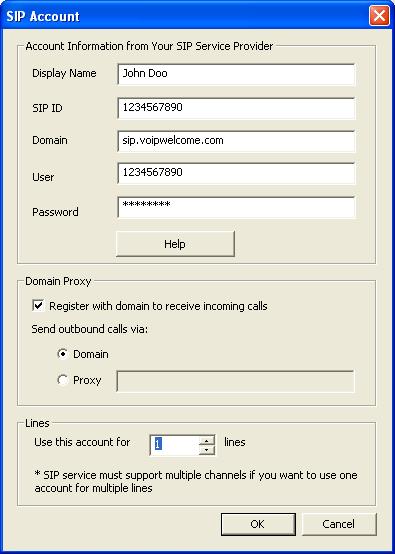One category of common call errors is related to your VOIP service. These errors are normally displayed as VOIP Service Error in the Voicent call status column. The info following the VOIP service error is specific to your VOIP service provider, though there are common error code used by different providers.
For example, you may see the following call status:
Failed. Line unavailable. VOIP Service Error: 603 Account concurrent call limit.
The “Failed. Line unavailable” is the error message Voicent software produces to describe that it cannot make the call due to line failure. The info after VOIP Service Error “603 Account concurrent call limit” is the error code your VOIP service provider returns to Voicent software. In this case, it is telling Voicent software that it cannot make the call due to your exceeding the concurrent call limit on your account. (Technically, the VOIP service error is the SIP return code and info correspond to a SIP INVITE message from your VOIP service).
Some of the VOIP service errors, like “503 service unavailable” may simply be caused by a disconnected phone number.
In almost all cases, you can get a better understanding of these errors by contacting your VOIP provider.