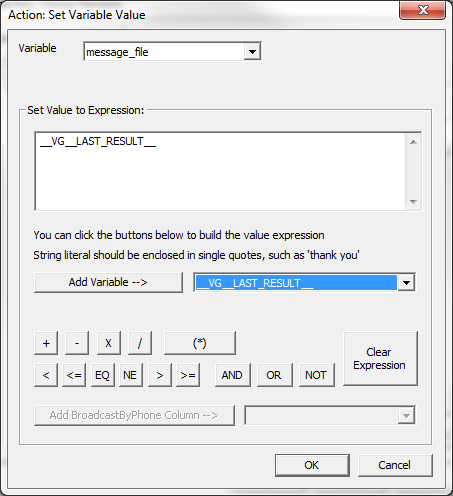IVR Tutorial Lesson 4: Create a Voice Message Variable
The recorded voice message is saved in an audio file. The file name is temporarily saved in the system variable __VG__LAST_RESULT__ right after the record. However, the value of this system variable is going to be overwritten whenever there is another caller interaction. For example, after the caller presses 1 (IVR application transitions to the Message OK element) the value of __VG__LAST_RESULT__ is set to be 1.
Once saved, the file name can then be passed to the BroadcastByPhone program as a command line argument.
Create a User Variable
A user variable is needed to save the recorded audio file name. To create a new variable, select the top element , click the icon on the toolbar, then choose the tab. Click the button. Enter the variable name as message_file, and set the initial value to a single set of quotes:(").
Save the Recorded Audio File Name
After the voice message is recorded, the audio file name will be saved in the variable message_file. Select the element, click the icon on the toolbar, then choose the tab. Click the button. From the window, select radio button. Enter the following information:
When element Listen to Message is active, the system variable __VG__LAST_RESULT__ contains the saved audio file name. The above assignment saves the value in the variable message_file. Since a user variable is valid for the whole IVR session, variable message_file can be used throughout our call flow diagram.