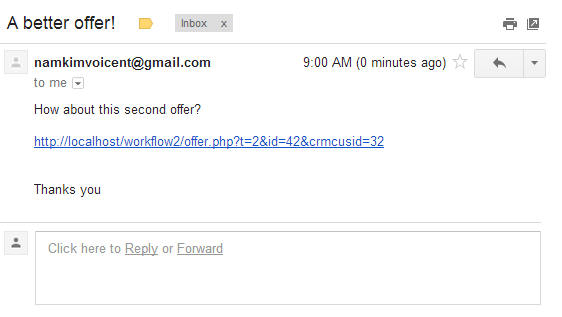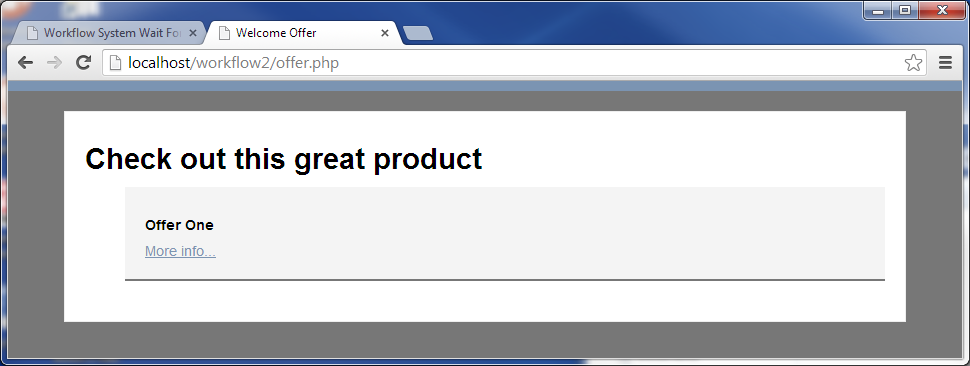Lesson 2 - Email Offers and Callback Example: Overview
In this example, we're going to create a workflow system for emailing offers to newly entered customers in the CRM and then following up with these customers if they click on the offers in the email. So the workflow waits until a customer information is entered in the CRM (from a list or from a single direct entry). When it has been entered, then the workflow instance will send an email to the customer about an offer. If the customer clicks on the offer, then we assign an agent to the customer and schedule a callback. If the customer doesn't click on the offer, then we send another offer. If he clicks on the offer, we assign an agent and schedule a callback.
Customer's View
- The customer receives an email with a promotional offer.
- If he doesn't click on the promotional offer, then he receives another email with a different promotional offer.
- If any of the promotional URLs is clicked, he will be called some time later by an agent that is licensed to sell in his state and specializes in the interested offer.
Agent's View
- A callback will be automatically scheduled to call the assigned customer in his Voicent Dashboard.
The Workflow Engine's Process Step By Step
- Wait for a customer to be entered into the CRM database via Voicent Call Center CRM or Voicent Dashboard.
- When a customer has been added to CRM, then send an email to the customer with a promotional offer.
- Wait for the customer to click on the promotional offer in his email.
- If he clicks on the offer, then we assign an agent (who is licensed to sell in his state and specializes in the interested offer) to call the customer.
- If he doesn't click on the offer within an allotted amount of time, then we send another email to the customer with a different promotional offer.
- If he clicks on this offer, then we assign an agent (who is licensed to sell in his state and specializes in the interested offer) to call the customer. If he doesn't click on the second offer, then we terminate the workflow instance. However, you can easily change this to do something else (i.e. follow up with another email or a phone call, etc).
Voicent Tools Used
- Voicent IVR Studio to design the workflow
- Voicent Call Center Manager to execute and view the workflow process
- Voicent Dashoard for the agent to interact with the customer or to enter the customer's information into the database
- Voicent Call Center CRM to enter customer's information into the database
The rest of this section covers:
- A Detailed Look At Initial Settings
- Wait For Customer Added
- Promotional Offer Email
- VXCRM Actions Explained
- Wait For Clickthrough
- Workflow Timeout Exception
- JSON Set Var Actions
- Assign Agent
Sample Files
This package includes many of the files you see when creating this application: Offer php page, offer handler php page, and the completed workflow.