Share This Post:
Using Voicent Software to dial a number and enter an extension
We need to make direct extensions calls. For example: Put the number as “9056153200,5888” to call the extension 5888 under 905-615-3200. We tried but failed. What is the solution?
Yes, this is definitely possible however it will require “IVR Studio” software. Below are the steps required to set this up.
- Within “IVR Studio” create a BroadcastByPhone Outbound Application.
- On “BBP Outbound Call” node select “BroadcastByPhone Column” and add a new column named “Extension” as “Text-to-speech“.
- On the “Live Answer” node, right click select “Add Next Element” and select Prompt. Give the prompt a unique name.
- On the newly created prompt right click and select properties, on the “Prompt” page select “New…” and check “BroadcastByPhone Column” radio button.
- Select the column name we created in step 2.
- Select “Prompt Type…” and click “DTMF tone“.
- Repeat the above steps to create a a prompt for the “Answering Machine” node.
- Select OK and save your IVR Studio design.
- From the main menu options at the top select “Deploy” and select “Validate“.
- If the validation succeeds select “Deploy” and click “Submit to Gateway…“
- Now that it is deployed in BroadcastByPhone under “Broadcast” menu select “Select Message” and select the one we just created. In order for it to show up you may need to restart your Voicent Gateway & BroadcastByPhone software.
- Once the message is select the “Extension” column in BroadcastByPhone will automatically be created.
Below is an example picture of the IVR Studio design:
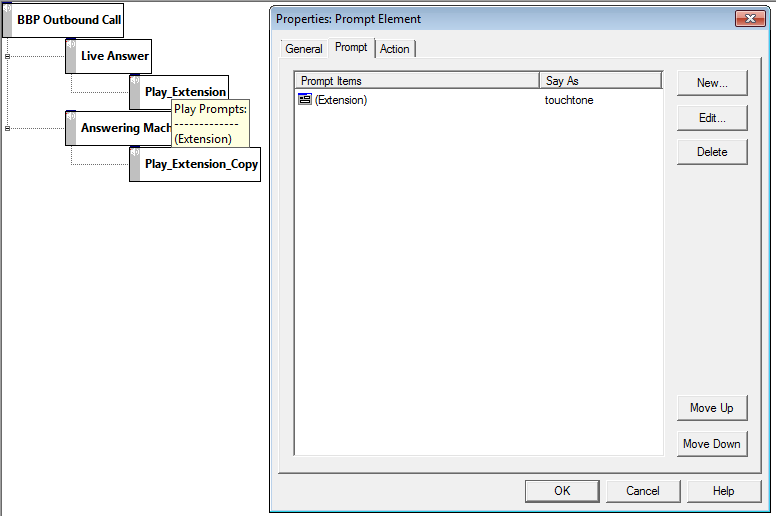
Below is an example of the Extension column within BroadcastByPhone after the deployed IVR Studio message is selected:
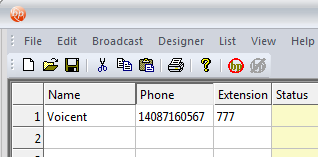
When “BroadcastByPhone” calls the number in the list, the IVR Studio design will take whatever is in the extension column and once the call is connected will automatically enter whatever is in that column on the phone system letting it ring to an extension.
Share This Post:
