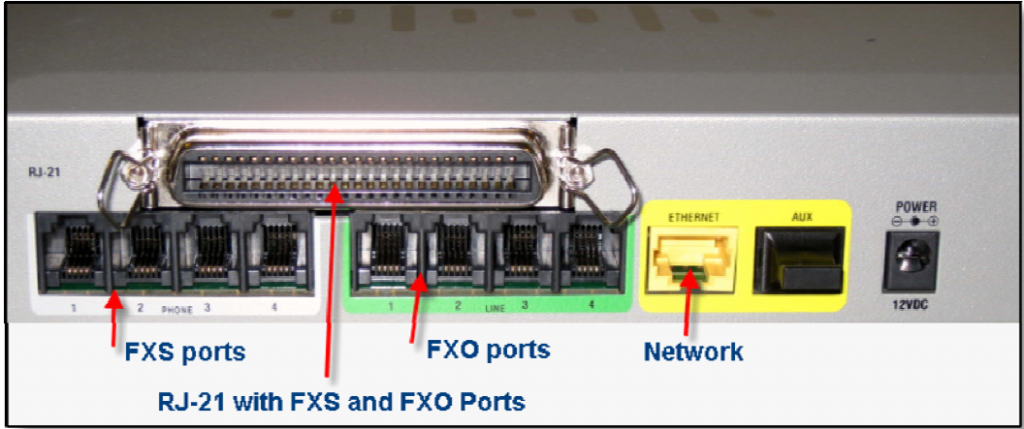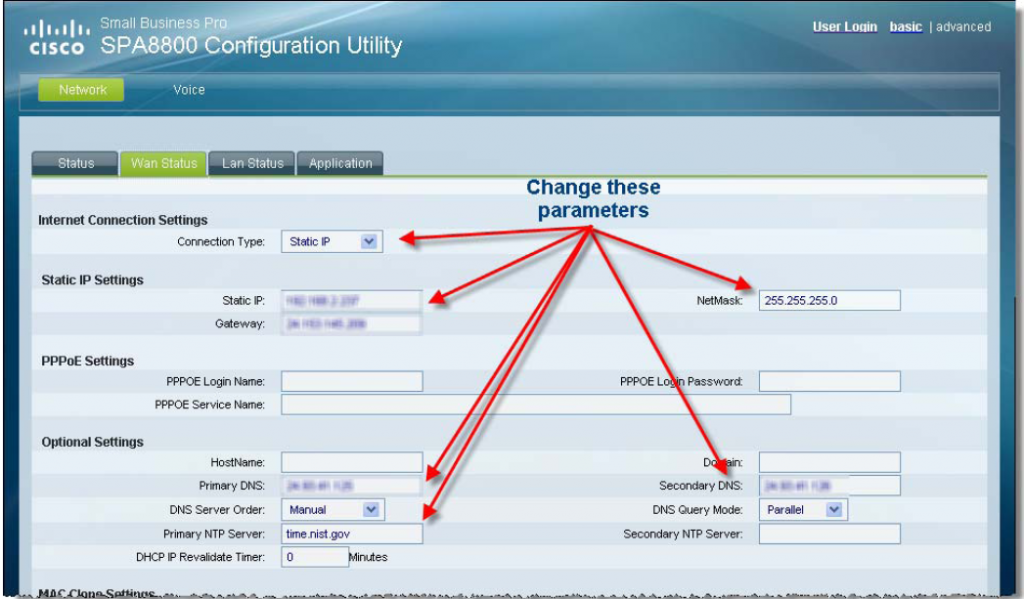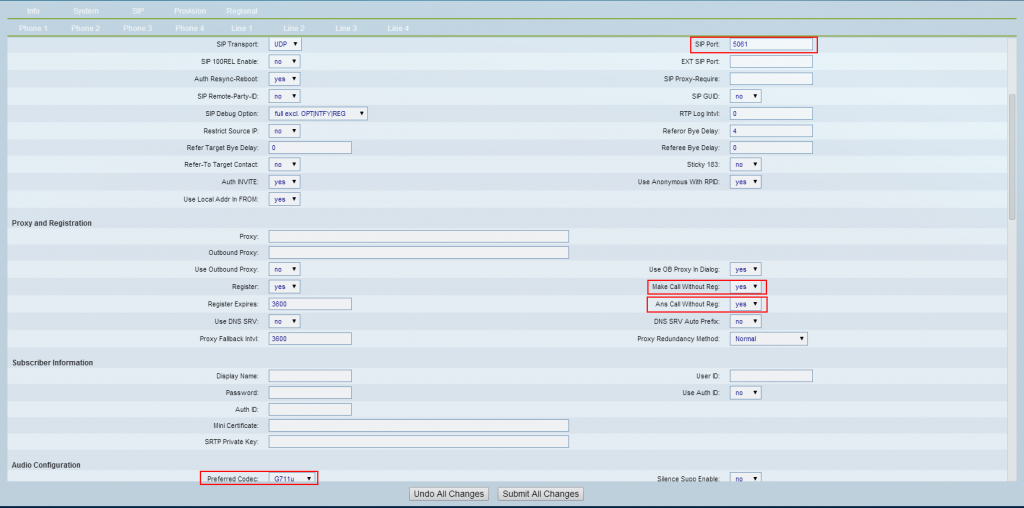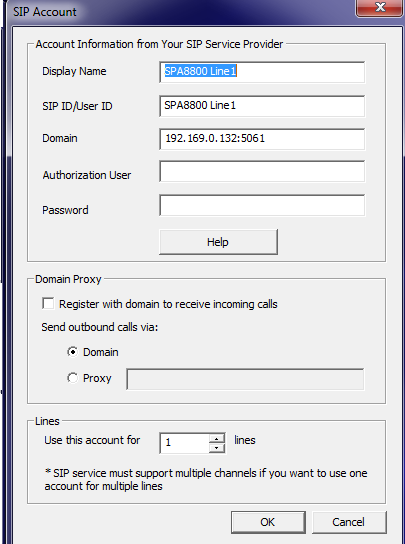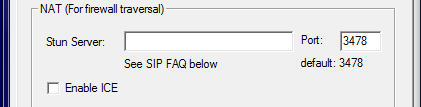Share This Post:
How do I setup my Cisco SPA8800?
I’ve purchased a Cisco Linksys SPA8800 modem, with four inbound and four outbound ports, how do I set it up to make phone calls with Voicent software?
To set up a Cisco Linksys SPA8800 modem, follow these steps.
Pre-Setup Test
First, get an analog phone to test your phone line. Connect the phone line you plan on using to the analog phone, while making sure the line is not currently in use. (Such as using the line to call Voicent Support!)
Next, make a call from the analog phone to another phone, such as your cell phone. Only when you are able to successfully make that phone call are you then ready to move on. Make sure you follow these steps in order and complete each step before moving on to the next one.
Connect the SPA8800
1. Connect your computer to the SPA8800.
2. Connect one to four analog phone lines into the LINE (light green/FXO) ports.
3. Connect the power adapter.
Perform a Factory Reset on the SPA8800
1. Connect an analog phone to the SPA8800 into the PHONE 1 port.
2. Go off-hook, ignore the fast-busy or silence.
3. Dial **** (four asterisks or stars)
4. Dial 73738# when prompted.
5. Press 1 to confirm reset.
6. Hang up when prompted.
Initial SPA8800 admin setup
Next, you will upgrade the SPA8800′s firmware by following these steps:
1. Direct your browser to the SPA8800′s address:
http://<IP Address of SPA8800>/admin/advanced
To find your SPA’s IP address, you can access your router settings and look for new IP addresses.
Alternatively you can also find the IP address by:
1. Connecting an analog phone to the SPA8800 in the PHONE 1 port.
2. Go off-hook, ignore the fast-busy or silence.
3. Dial **** (four asterisks or stars)
4. Dial 110# when prompted.
5. Document the IP address and then hang up.
2. Verify which version you have in the Compare Network tab > Status tab > Product Information > Software Version:
If newer firmware is available, you will want to save it to disk and upgrade the SPA8800 as follows:
3. Download the new firmware to your computer. SPA8800 firmware downloads can usually be found here. You can install newer firmware by running the executable (.exe file) found within the .zip file.
Once you know your SPA’s IP address, you are ready to set your SPA’s IP address to static.
Setting a Static IP Address
1. In your web browser, enter in the SPA’s IP address you previously documented like this:
http://<IP Address of SPA8800>/admin/advanced
Change the following parameters:
Network tab > Wan Status tab:
Internet Connection Settings > Connection Type: Static IP
Then follow the image below. How you set your Static IP settings may differ depending on your router.
Test the SPA8800
1. Make sure you have at least one analog phone line connected to the SPA.
2. Connect an analog telephone to the SPA.
3. Make an outbound call using the analog phone to another phone, such as your cellphone. Make sure it works properly before proceeding.
Setup SPA8800 for VOIP Calls
Go to the Admin/Line tab to setup VOIP/SIP info.
1. Note the port number for each line. Typically, these port numbers are 5061 for Line 1, 5161 for Line 2, 5261 for Line 3, 5361 for Line 4.
2. Set the codec (G711u) and ensure you are only using this codec.
3. Make the following changes:
-PSTN to VOIP gateway: Enable
-Make Call Without Reg: yes
-Ans Call Without Reg: yes
Setup VOIP/SIP on Voicent Gateway
For line 1, use the following:
user name: any (such as SPA8800 line1)
SIP ID: any (again, you can use something like SPA8800 line1)
domain: <SPA8800′s IP address>:<line1′s port from the admin page>
It should look something like this: 192.169.0.132:5061
No need for user name and password.
Un-check Register with domain to receive incoming calls.
For lines 2, 3, and 4, you will have similar settings with the port number changed as needed.
Leave Stun Server blank and un-check ICE.
How to troubleshoot for common problems:
1. Check Voicent logs (C:\Program Files\Voicent\Gateway\logs or C:\Program Files (x86)\Voicent\Gateway\logs) for SIP messages. If there are no SIP incoming messages, check your computer’s firewall program and try turning it off temporarily to test if it is causing an issue.
2. If there are two-way SIP messages, that means Voicent software and the SPA are communicating. If you are still having issues you should check the dialing rule for your phone line. If your phone line requires a special rule, such as dial 9 before dialing out or it requires a 10 digit number, you can change the SPA’s dial plan to accommodate that special rule.
What’s happening behind the scenes:
The SPA8800 is a PSTN to VOIP gateway as well as a VOIP to PSTN gateway. For making outbound calls from Voicent, we are using the VOIP to PSTN gateway.
Voicent sends SIP messages (SIP INVITE) to the SPA8800 (with IP address and port number as defined in the Voicent Gateway’s SIP tab) then the SPA tries to use the corresponding analog phone line to make a call. If it has a dial tone, it will send back a message (SIP TRYING…). Once it is connected (phone call is answered) it sends a message back (SIP 200 OK) to Voicent Gateway.
For further questions about your SPA8800, an official guide can be found here.
Share This Post: