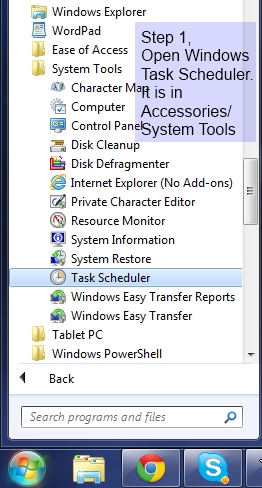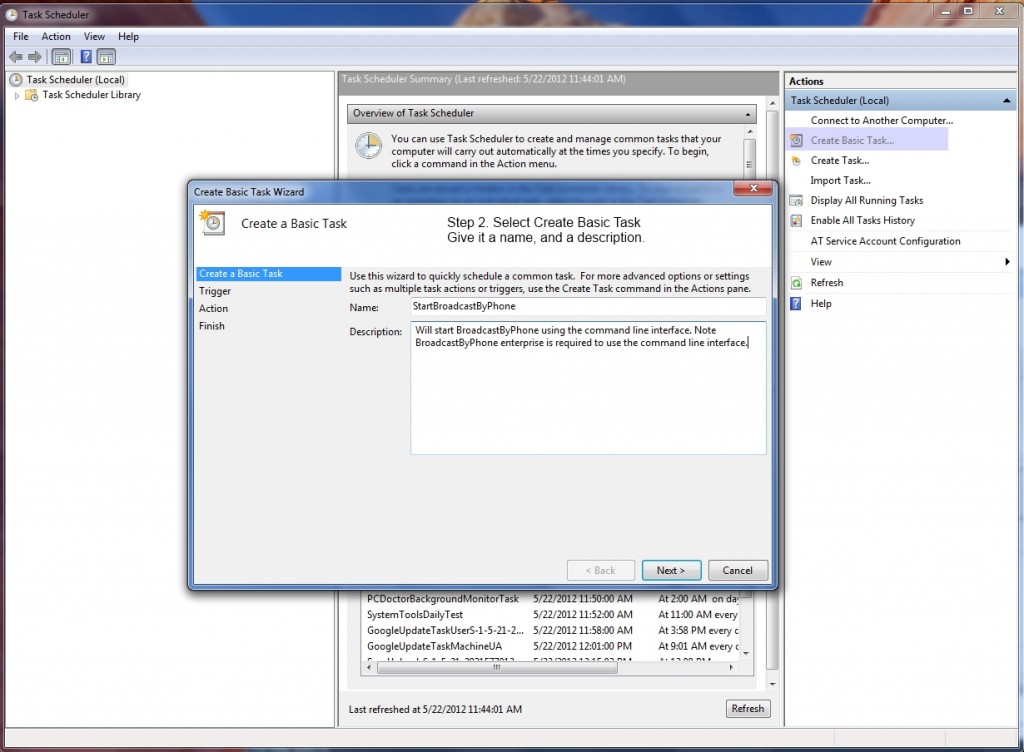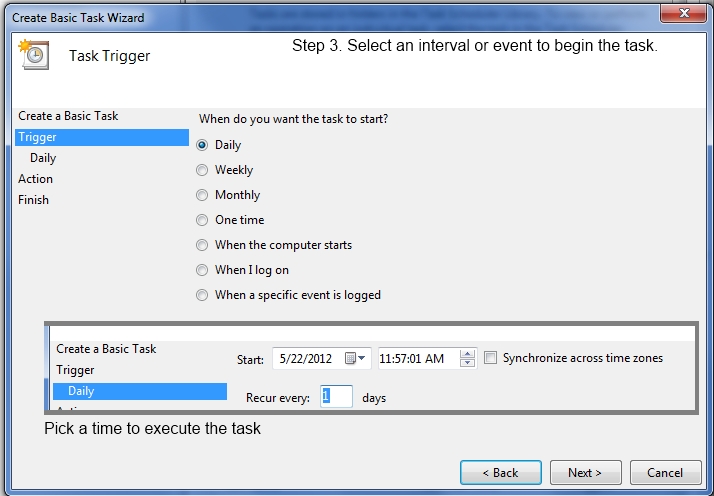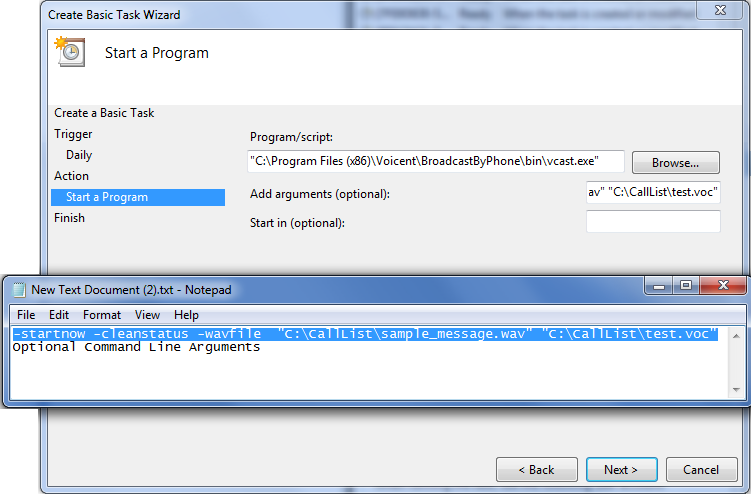Share This Post:
Using Windows Task Scheduler to launch BroadcastByPhone Enterprise.
BroadcastByPhone Enterprise can be launched using Windows Task Scheduler.
Here is how it is done:
- First open Windows Task Scheduler. You can find it in the start menu. Select Accessories, then System Tools.
- Next select: Create Basic Task from the left side bar menu.
- Name your task and enter a discription
- Next enter an interval or an event to trigger the task
- Enter the time that you would lie the task to begin
- Next enter the program .exe that you want to launch.
- You can also enter arguments including the call list to begin with.
- See below for a complete list of command lines.
- Now confirm the information is correct and click finish. The program will open with the given arguments at the desired time.
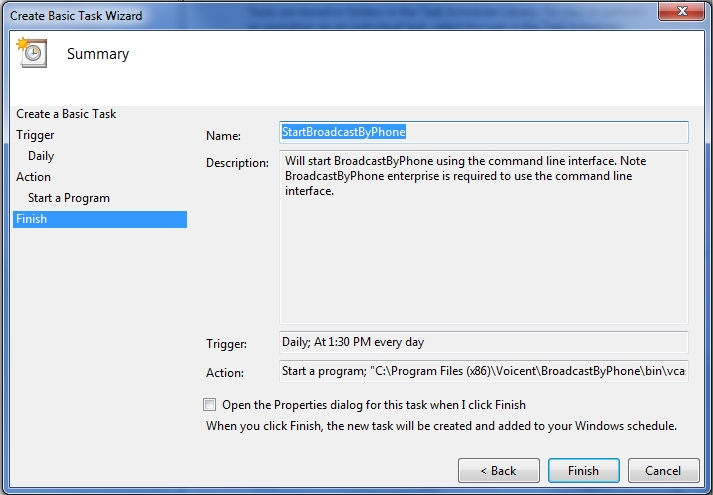
- BroadcastByPhone Command Line Arguments
- -startnow : starts a broadcast immediately
- -wavfile : specify the wave file path name
- -confirmcode : call-till-confirm code
- -autonextday : automatically reschudle next day broadcast if not finished
- -startfromrow : broadcast start from row
- -maxlines : use maximum number of lines for the broadcast
- -numbers : import a list of phone numbers
- -statusurl : post to this url after a call is finished.
This will only let me run the task once a day. I need to run it every 1/2 hour. Is there a way to do that?
Yes. The task trigger can be triggered daily but once it is triggered, it can repeat itself. To set it up, open the task trigger tab, and set the repeat in the Advanced options.
Share This Post: