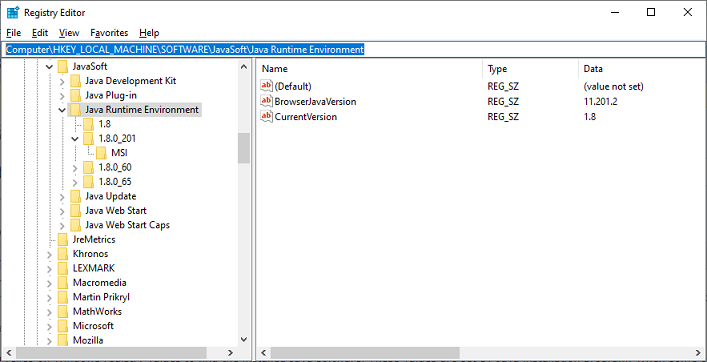Share This Post:
Failed to find Java Installation
Problem: Failed to start Voicent App
Error Message: You do not have Java installed. (Free download available at http://www.java.com). Voicent Gateway cannot continue.
Reason: Some Java 1.8 versions, when installed, do not include the necessary Windows Registry values
Voicent app relies on Windows registry values to find the installed Java software. These values are set by Java installation program. When some of the values are missing, Voicent app will not be able to find Java, and thus cannot start.
Solution: Manually fix the Windows Registry
Please note this is just a workaround for now. We are planning to switch to open java in release 11.
After you install Java, open Windows Registry (Windows Start, Run, regedit) and find the following key as shown below:
In this example, the installed Java version is 1.8.0_201. Your version maybe different. Now right click on the “Java Runtime Environment” node, choose “export” from the popup menu, save it.
Use notepad or other text file editor to open the file. Add WOW6432Node to the paths as shown below:
Windows Registry Editor Version 5.00
[HKEY_LOCAL_MACHINE\SOFTWARE\WOW6432Node\JavaSoft\Java Runtime Environment]
"CurrentVersion"="1.8"
"BrowserJavaVersion"="11.281.2"
[HKEY_LOCAL_MACHINE\SOFTWARE\WOW6432Node\JavaSoft\Java Runtime Environment\1.8]
"RuntimeLib"="C:\\Program Files\\Java\\jre1.8.0_281\\bin\\server\\jvm.dll"
"JavaHome"="C:\\Program Files\\Java\\jre1.8.0_281"
"MicroVersion"="0"
[HKEY_LOCAL_MACHINE\SOFTWARE\WOW6432Node\JavaSoft\Java Runtime Environment\1.8.0_281]
"JavaHome"="C:\\Program Files\\Java\\jre1.8.0_281"
"MicroVersion"="0"
"RuntimeLib"="C:\\Program Files\\Java\\jre1.8.0_281\\bin\\server\\jvm.dll"
[HKEY_LOCAL_MACHINE\SOFTWARE\WOW6432Node\JavaSoft\Java Runtime Environment\1.8.0_281\MSI]
"INSTALLDIR"="C:\\Program Files\\Java\\jre1.8.0_281\\"
"JU"=""
"OEMUPDATE"=""
"FROMVERSION"="NA"
"FROMVERSIONFULL"=""
"PRODUCTVERSION"="8.0.2810.9"
"EULA"=""
"JAVAUPDATE"="1"
"AUTOUPDATECHECK"="1"
"AUTOUPDATEDELAY"=""
"FullVersion"="1.8.0_281-b09"
Save the change. Now, from Windows Regedit, select File, Import menu, choose the just saved file. Finish the import.
Now you should inserted new values as shown below:
Share This Post: