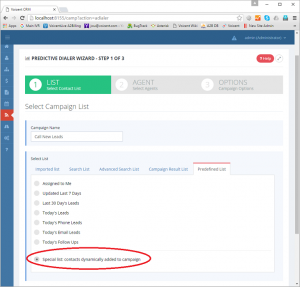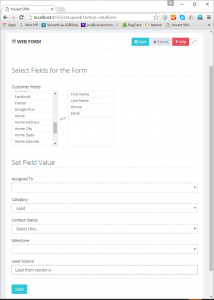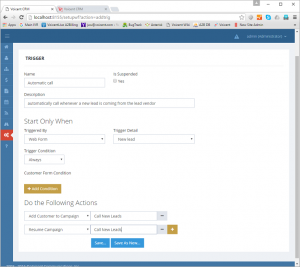Share This Post:
Release 10.5.1: Automatic lead capture followed by an immediate phone call
There are two types of campaigns in Voicent platform. One is a regular campaign where the campaign list is fixed, such as an imported call list. The other is a dynamic campaign where the list is not set when the campaign is started. For example, a collection of leads who is coming from your incoming emails after the campaign is created. Dynamic campaigns are normally used with the built-in workflow engine on the Voicent platform. In this article, we’ll demonstrate these capabilities through an example.
Many businesses purchase leads from some lead vendors. Normally, a lead vendor will sell newly captured leads to a few businesses. So in order to beat your competitors, it is extremely important for you to be the first one to call the lead. With Voicent platform, you can easily automate the whole flow:
- Set up a dynamic campaign to make a predictive call to the lead
- Automatically capture leads using a web form
- Set up a workflow trigger to add the newly captured lead to the campaign
- Automatically resume the campaign
The end result is that whenever a new lead is coming from your lead vendor, the lead is automatically added to Voicent CRM and an automated call will be placed to the lead. If there is no agent available at the time, the call will be put in the queue. As soon as an agent is login or becomes available, the call will be made.
Step 1. Setup a Dynamic Campaign
All the steps are the same to start a dynamic campaign as a regular campaign, except the campaign list must be: “special list: contacts dynamically added to the campaign”.
Finish the rest of the step. At the end of the step, the campaign will be created and the status will be FINISHED. We’ll resume this campaign whenever a new lead is added to the campaign.
Step 2. Automatically capture a lead using a web form
Most lead vendors can send new leads through some REST API. In Voicent environment, simply define a web form so your lead vendor can POST to the form automatically. To create a new web form, select Setup > Website > Form.
Click Continue to get the the second part of the form:
Choose the fields that your lead vendor uses, such as the lead’s name and phone number. Fill out the rest of the information and click Save.
Once the web form is created, you can have your lead vendor automatically post to the form. The details of this step is a little more technical. Basically, you need to give the form information to whoever is doing the integration. If you need more help, Voicent’s technical service team also offers integration service. Contact Voicent sales if you need a quote.
Step 3. Setup a trigger to make a call automatically
The last step is to setup a workflow trigger to make the call. Select Setup > Workflow > Trigger from the main menu, enter any name for the trigger. In the Triggered by, choose Web Form. In Trigger Detail choose the web form created in step 1. And the actions choose “Add Customer to Campaign” and “Resume Campaign” as shown below.
That’s it.
Share This Post: