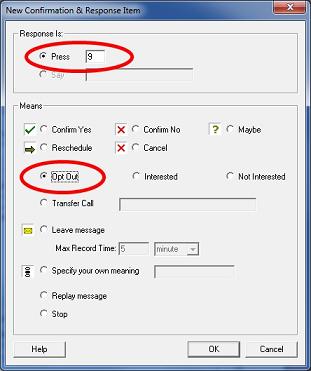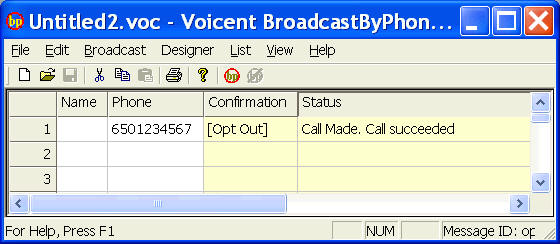HAVE THE 4 line enterprise edition of Broadcast. Here’s what I cannot figure out. I got a Skype number as your manual suggests. HOWEVER, how do I get the incoming calls (when the customer hits 1 to talk to some one) to roll over to 4 different lines? I am just not clear about where the roll over happens – in Skype or wth my lines. Do I need 4 Skype numbers and does Skype accomodate roll over. I also have magic jacks avialable does that make any of this any easier.
The result I am trying to accomplish is to have Broadcast for outgoing calls (I am using magic jack for this) and then have the transfers to my 4 sales reps roll over to the next available rep as the calls come in. What’s the best way to get this done?
There are two types of call transfer (rollover) you can setup for Voicent Gateway (Setup > Option > Call Transfer). The first kind is labeled “transfer call to another phone number”; and the second is “use screen popup”.
The first type of call transfer (transfer to a phone number) relies on the phone company’s call transfer or 3-way calling service. Unfortunately, Magic Jack does not offer call transfer or 3 -way calling feature. So this is not going to work for you. If you need to use modem for call transfer, you need to use Vonage or a regular land line that offers these services.
The second type of call transfer (use screen popup) shows an popup screen on the agent’s computer. Depends on whether you are using a modem or Skype, the setup is a little different. For modem, you must wire the physical telephone lines to the agent’s desk, so when a popup screen is shown, he or she can pickup the phone to talk on the phone. This setup is usually not recommended. If you use Skype for outbound calls, the screen popup and call audio are transferred to the agent’s computer. He or she can then talk on the phone using the computer speaker and microphone. To have a better audio quality, we strongly recommend agent to use a good quality headset. Please see Skype FAQ for recommeded headset. You also need to install Voicent RemoteAgent program on each agent’s computer. The program allows the agent to login to begin receiving screen popups.
Since you have the Enterprise edition already, you should be able to have at least one RemoteAgent program running. The base enterprise edition comes with 1 remote agent. For simultaneous access for more agents, you need to purchase additional remote client access for the software.
All these can be confusing. You might want to experiment with these options to see which one is best suitable for you. We recommed using Skype for outbound calls, and use screen popup for call transfer.