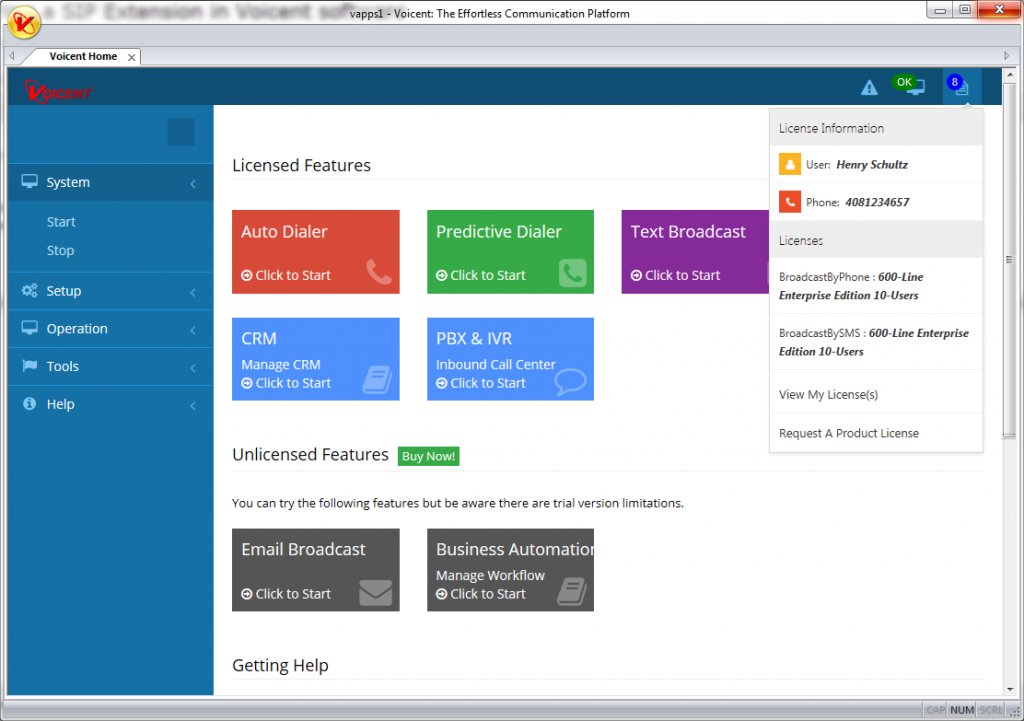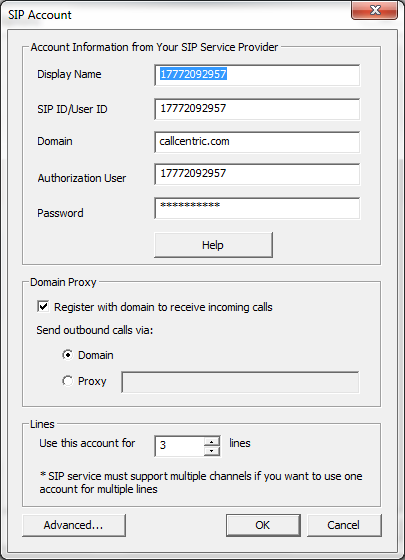Share This Post:
Configuring a SIP Extension in Voicent software
In order to get Voicent software to make & receive phone calls, you need to first install a VOIP phone service.
For VOIP phone services, you will be provided(SIP Credentials) a username, password, and an IP address in most cases. In other cases you may just have an IP address, or you may have a SIP ID and a USER ID(two usernames basically).
In all cases, you will need an IP address.
Once you get these “SIP credentials”, you need to install them into Voicent software.
Instructions for Release 10 of Voicent software:
- Install Voicent Software (Version 10: Download)
- Open your “Voicent App” on the desktop.
- Within the Voicent App, go to the “Setup” -> “Options” menu on the left of the Voicent App.
- Select the “SIP” tab.
- Select “Add”.
- Enter your “SIP Credentials” as seen below.
The credentials below are for “CallCentric”. Your credentials will look different.
The “Register with domain to receive incoming calls” is usually required if you need to receive inbound phone calls, but is also usually required to authenticate outbound phone calls. The Voicent App will start if you un-check register with domain to receive incoming calls, but does not mean that the calls will work.
- After you enter your “SIP Credentials” select “OK”
- Select “Apply”, select “OK”
Your Voicent App will now restart and attempt to log in to your VOIP service if you have “Register with domain for incoming calls”. If your Voicent App fails to start, your username or password may be invalid for the VOIP account.
If you are not sure, scroll down on the Voicent Home part of the Voicent App and fill our your email address and a brief message and click “Send”. This will submit your system logs to Voicent allowing our technical support to diagnose your issue.
Share This Post: