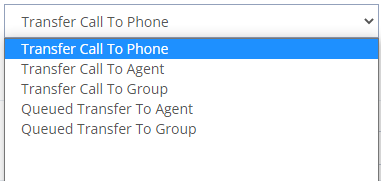When I click App portal login, I get a cant reach this page. Later on I figured it out that our VPN blocks access, I shut it off and can now access. Thank you
I cannot login to our app portal
Gateway API for cloud service
Hello! I’ve signed up for a trail of your services, and hoping that it can do what we need. Basically we have our own internal scripts that send us an email when one of our services is down, but we want to have it call us as well. I found this and it looks like we should be able to do this with your solution: https://www.voicent.com/devnet/docs/phpapi.htm I started setting this up but noticed a few things, first this script is trying to call localhost and I don’t have nor want to install any software there. Can I use this script to send through your server? Next I noticed that it wants the recording to be on your server. Can I add a recording through the control panel and call it through the PHP script? Please let us know, any help with this is appreciated.
Yes, you could use the API with our cloud service. Actually the same API can be used for sending text messages also.
Since the service/gateway is not on your premise, you will need to add authentication tokens to the API. For details, please open a support from your cloud account for more details.
If you have a large API volume and the usage is affecting other users on the same server, or if you have other security requirement, we will require you to get a dedicated cloud account. Please note a dedicated cloud account also has many other features.
Regarding audio files
You can upload your audio files to the cloud server and use it as your call message. However, you first need to create a calling message template (ivr app) using Voicent IVR Studio software. Once the ivr app is created, you can then use the call_ivr function to trigger a call.
IVR Studio Tutorial is the best place to start. For your simple app, you do not need to go through the whole thing.
Multiple call transfers
If multiple end users press 1 to be transferred to an agent, and not enough agents are available, what happens? Are they placed in a queue? Are they informed about that, and the waiting time?
It all depends on the call transfer mode you set for your press-1 message template. There are basically two transfer modes: 1). transfer to a phone number, or 2). transfer to a computer. The latter one also has four sub modes.
Transfer to a phone number
When transfer to a phone number is select, the dialer will call that phone number when someone presses 1. If other calling lines also choose pressing 1 to transfer, all these lines will call the phone number. If the transferred number is a simple landline or a cell phone, then most of these transferred calls will result in busy tones. If the number belongs to a corporate PBX system or IVR system, then depending on the auto attendants and call queue settings, the transferred calls could be answered and put into a queue to be answered.
Transfer to a computer
You can transfer calls to Voicent’s PBX / inbound call features, such as transfer call to an agent or an agent group. An agent must run Voicent Agent Dashboard software (softphone) on his computer and use computer headset to talk to customers.
The transfer can be a direct transfer or a queued transfer. A queued transfer is first answered by a queue (listening to queue music during waiting) and the call will be answered when an agent selects it.
If all agents are busy, 1) if it is a direct transfer, then a transferred call will be sent to voicemails, or 2) if it is a queued transfer, then a transferred call will be put in a queue. If there are more transferred calls than the queue capacity, then later calls will get busy tones.