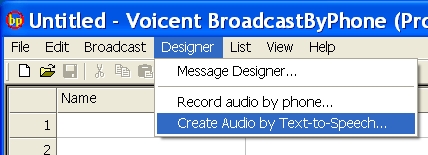Sometimes your Voicent installation might be corrupted. It might be caused by changing of the Java Virturl Machine software (installing other software program), or some data file corruption due to disk failure. In these situations, it is not enough just uninstall the software and re-install it. You have to do a clean re-install.
Please follow the instruction below to uninstall:
1). Go to Windows Control Panel, select Add/Remove Programs, select “Java 2 Runtime Environment”, then remove it.
Please note that recent Voicent releases use Java 6 instead of Java 2. So you might see different Java listed
2). from the same Add/Remove programs, uninstall all Voicent programs. (Voicent Gateway, Voicent BroadcastByPhone, etc)
Rename Voicent Folder:
3). Click on the My Computer Icon, Open “Local Disk (C:)”, then open “Program Files” or “Program Files (x86)“, Right mouse click on the “Voicent” folder icon, select Rename. You can rename it to “Voicent.old”.
If you use Windows Vista or later, you also need to rename/remove folder “C:\Program Data\Voicent“. (If you do not see “Program Data” folder under C:, you need to do the following: Open Windows Control Panel, select “Folder Options”, click the View tab, then select “Show hidden Files and Folders”.)
Install Voicent Programs Again
4). Install Voicent Programs and Java from the Voicent CD or download package
Install License:
5). Your old license file should still work. Install it again.
If you cannot find your old license file, please do the following:
5.1). Click on Voicent Gateway Icon, select Setup > Licenses…
5.2). Click Manage Licenses…
5.3). Select “Import from license file”, click the Browse button.
5.4). Go to “C:\Program Files\Voicent\Gateway\conf” and select the “gateway.lic” file
5.5). Click OK, then click “Install New License”, you should see the license info inside the “installed license” box. Click Done.