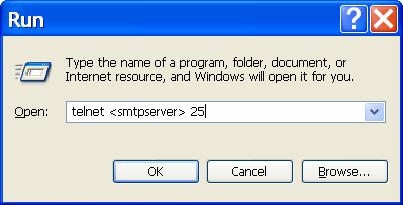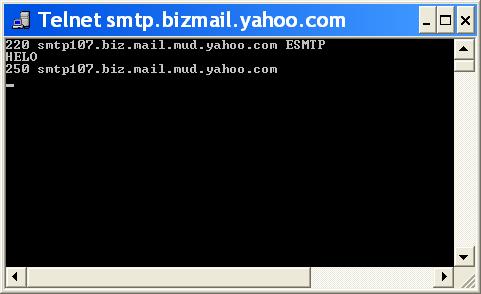When using an external SMTP server, it is helpful to test whether your computer can connect to the SMTP email server or not.
To fight SPAM, many ISPs block the default port 25 and use port 587 instead. They might also block any connection from outside of their network. Some ISP uses port 80 also. Please contact your service provider for more details.
To test the connection, click the Windows Start button, select Run…, then type in the following command: telnet
Please replace
If your ISP is blocking port 25, you should try to other port such as 587. Check with your ISP for more details on SMTP port blocking.
The telnet window should look like the following. If connected, you can type in HELO followed by the return key, the server will reply. That means you are connected.
If you cannot connect, that means your computer cannot connect to the SMTP server. There are different reasons for this problem. You should contact your ISP for technical support. Without the connection, Broadcast By Email cannot send emails.