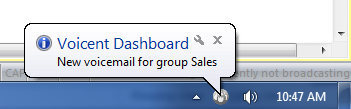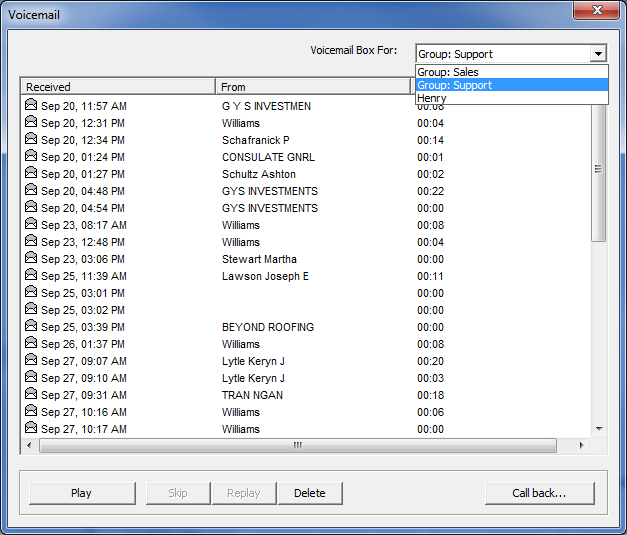I found the ‘Direct Database Campaign’ option from the Voicent Gateway, and had some questions regarding the values used in it, what jar file to use, etc. Please provide me more information on the direct database campaign option.
The direct database campaign feature is a relatively new feature implemented in release 9. This feature will allow you to send a database query to the Voicent Gateway to have your calls handled directly on the server. The post will have these below requirements for “BroadcastByPhone”.
This is assuming that your web server is hosted on the same computer the Voicent Gateway Service was installed & is running.
<form method=”POST” action=”http://localhost:8155/ocall/callreqHandler.jsp”>
<input type=”hidden” name=”phoneno” value=”dbquery”/>
<input type=”hidden” name=”firstocc” value=”1″>
<input type=”hidden” name=”connection” value=”jdbc:mysql://localhost/test”/>
<input type=”hidden” name=”driver” value=”com.mysql.jdbc.Driver”/>
<input type=”hidden” name=”jarfile” value=”C:\\ivrdemo\\mysql-connector.jar”/>
<input type=”hidden” name=”user” value=”test2″/>
<input type=”hidden” name=”password” value=”dGVzdA==”/>
<input type=”hidden” name=”sql” value=”select * from clients”/>
<input type=”hidden” name=”idcolname” value=”id”/>
<input type=”hidden” name=”phonecolname” value=”phone”/>
<input type=”hidden” name=”namecolname” value=”name”/>
<input type=”hidden” name=”statussql” value=”insert into call_status (phone, status, campaign, date) values (?, ?, ?, NOW(), ?)”/>
<input type=”hidden” name=”statuscols” value=”phone,status,campaign,confirmation”/>
<input type=”hidden” name=”nosave” value=”1″/>
<input type=”text” name=”campaign” size=”48″ value=”Webinar Demonstration”> <textarea name=”txt” rows=”8″ cols=”80″>This is a text-to-speech example using BroadcastByPhone and the Voicent Gateway</textarea>
<input type=”text” name=”linesrequested” size=”8″ value=”1″>
<input type=”submit” value=”Start Now” name=”Start”>
</form>
Below is an explanation of the name value pairs:
- phoneno: dbquery(Leave this default)
- firstocc: 1 (Will not retry after this time, set as minutes from the current time)
- connection: The connection string for the database you are trying to use
- driver: The required driver of the JAR file you are using
- jarfile: The file Voicent will utilize in order to access the database
- user: Username
- password: Database password is base64 encoded
- sql: The query statement used to start the dialer
- idcolname: Name of the ID column in the database, normally Auto Incremented.
- phonecolname: The name of the Phone column
- namecolname: Name of the column with the leads name
- statussql: This will be the statement used to insert call results / statuses
- statuscols: The name of the results that will be sent to the statussql
- nosave: Have the Voicent system automatically delete the call requests after the calls finishes
- campaign: Campaign name
- txt: The string you are going to use in the broadcast which will be converted to Text-To-Speech
- linesrequested: How many phone lines will the system use
With the above information, you will be able to get a basic BroadcastByPhone campaign up and running, all from a web post. No need to open the BroadcastByPhone Graphical User Interface(GUI).
More information on the name value pairs can be found here: http://voicent.com/devnet/docs/callreqref.htm
ERROR: Call Center CRM license is required in order to use direct database campaign is what I get when try to do the above post
The Direct Database Campaign option will require you to purchase 1 CRM/Database Campaign license. This can be purchased here: CRM / Database Campaign License