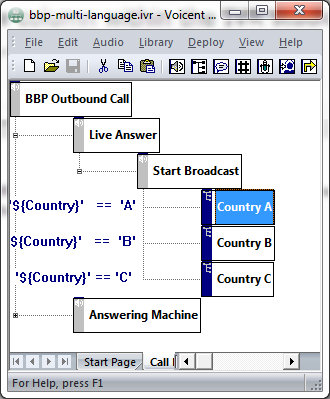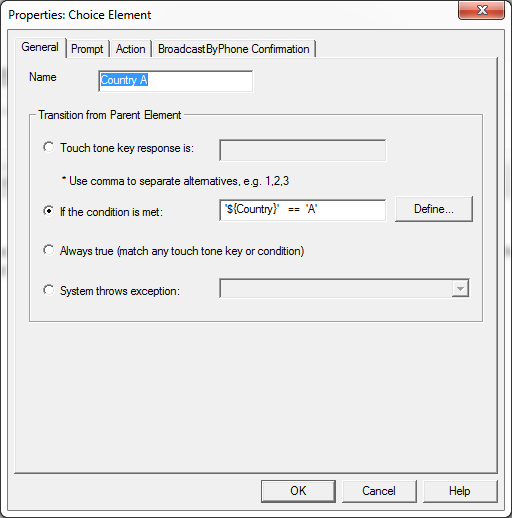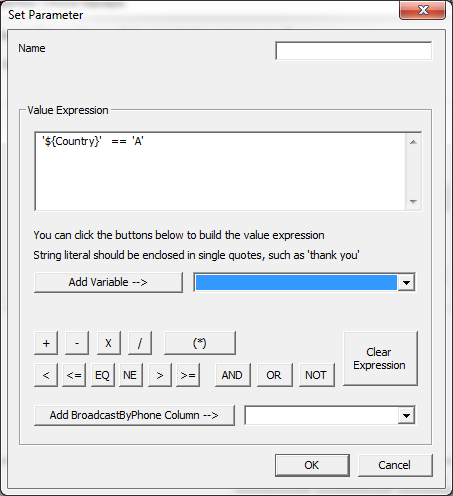Hello, I am running a 30 line broadcast by phone version 8.4.1 and we are encountering some calls not being placed or they get rescheduled and never get called. The Voicent support team has said the call request files were becoming corrupt, what can I do to resolve this?
Starting release 9 and after, Voicent software will automatically detect hard drive read & write speeds to see what we can use efficiently to schedule & reschedule calls. The problem arises from the a slow hard drive that is slow, at capacity, or just plain outdated.
Hard drive space at capacity:
If your disk is at capacity you may need to start deleting unnecessary software & files on the hard drive with Voicent Software. For Windows XP you can use the disk clean up wizard that pop ups in the bottom right. Additionally you can disable some other features within Voicent software to reduce the disk usage.
Disable Voicent logs:
Disabling the Voicent logs will allow more disk usage resources elsewhere. Please note that disabling the logs will not allow Voicent support to investigate problems on your system. To disable the logs please follow the steps below:
- (1)Open the Voicent Gateway
- (2)Select “Setup” -> “Options”
- (3)Navigate to the “Control” tab
- (4)Check “Use the following SYSLOG server for logging”
- (5)Select Apply and OK to save changes
Disable SIP Logging:
SIP logs are related to your phone provider, and are only necessary for troubleshooting. In order to free up required disk space we have the option to also disable these logs. The steps to disabling these logs will be similar to the above aforementioned steps.
- (1)Open the Voicent Gateway
- (2)Select “Setup” -> “Options”
- (3)Select the “SIP” tab, then select “Advanced…”
- (4)Check “Do not save SIP messages in log files”
All the above steps will reduce the disk usage on your computer as well as free up processing power if your computer is generally slow. We urge all users to upgrade their computers & Voicent software in order to maintain performance and to take advantage of new features.