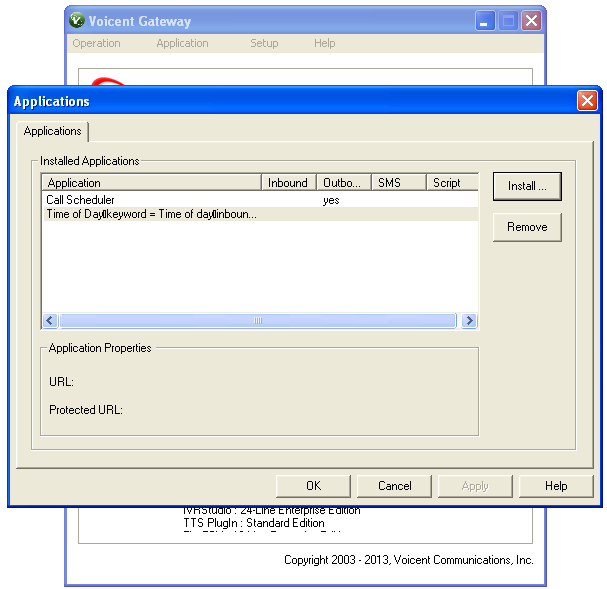Our company is not subscribed to any VoIP service. We are thinking of just utilizing our analog line to use Voicent BroadcastByPhone. I am led to believe that I will first need a Voice Gateway before I can use the service. I googled “voice gateway” and found many different product that seems to serve the same purpose. Can you please suggest which voice gateway is better for me / works well with your service?
What you buy will depend on what you need for your business. The main thing you want to pay attention to when buying a voice gateway is the number of FXS and FXO port. FXS port is used for inbound call, while FXO port is used for outbound call. Please keep in mind that some voice gateway product might have 1 port type but not the other (i.e. 8 FXS port, 0 FXO port).
Also, since there are a lot of different voice gateway product in the market, we are not able to provide support to all of the voice gateway models. Since you did not specify what your company needs, I will list several options that you can choose from:
Note: (S) symbol means that Voicent are able to provide support for it.
- (S) Cisco SPA3102. This product has 1 FXS port and 1 FXO port. It will be able to allow 1 telephone line to make an inbound and outbound call
- (S) Cisco SPA8800. This product has 4 FXS port and 4 FXO port. It will be able to allow 4 telephone lines to make 4 inbound and outbound call.
- (S) Cisco SPA8000. This product only has 8 FXS port and no FXO port. This product will only allow you to receive inbound calls, but not outbound calls. In other words, you will only be able to utilize our Voicent FlexPBX and Voicent IVR Studio if you buy this product.
- (S) Cisco SPA232D. This product has 1 FXS port and 1 FXO port. It will be able to allow 1 telephone line to make an inbound and outbound call
- (S) Cisco SPA122. This product only has 2 FXS port and no FXO port. This product will only allow you to receive inbound calls, but not outbound calls. In other words, you will only be able to utilize our Voicent FlexPBX and Voicent IVR Studio if you buy this product.
- (S) Cisco SPA112. This product only has 2 FXS port and no FXO port. This product will only allow you to receive inbound calls, but not outbound calls. In other words, you will only be able to utilize our Voicent FlexPBX and Voicent IVR Studio if you buy this product.
- Cisco VG350, Cisco VG224, Cisco VG204XM, and Cisco VG202XM can also be used for larger environment, but it is not supported.
Since you seemed to have bought Voicent BroadcastByPhone, please buy a product that has FXO ports to make outbound calls.