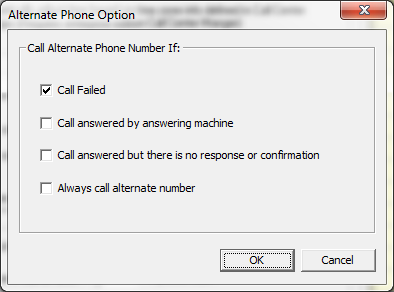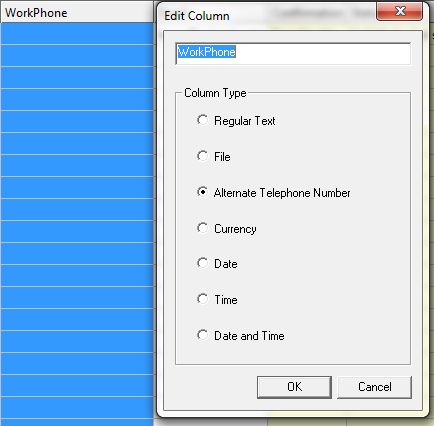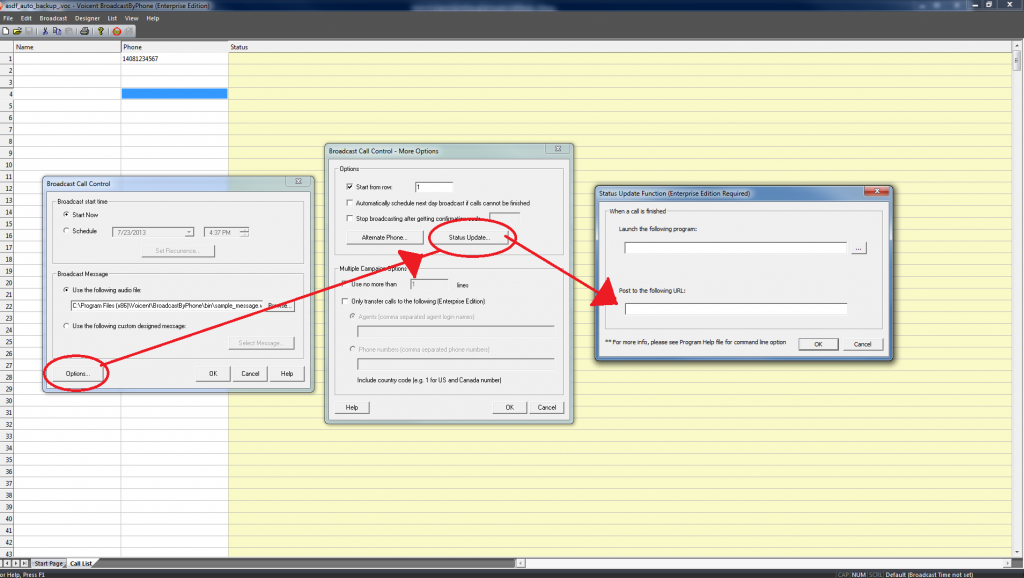Hi, I just installed the new version of Voicent software, and I noticed that there is a new button right before starting a Broadcast, auto dialing, agent dialing, semi automatic, predictive dialing, etc. called “Status Update”. What does this do? How can I use it? Thank you for your time
Great question!
That is a new feature that was released on release 9 (for those who does not have it might want to have an upgrade).
What does it do? It allows you to pass on arguments to a website or a script for each phone call made. This is useful when you have a client / customer database and want to update their information automatically after each phone call.
How do you use it?
BroadcastByPhone:
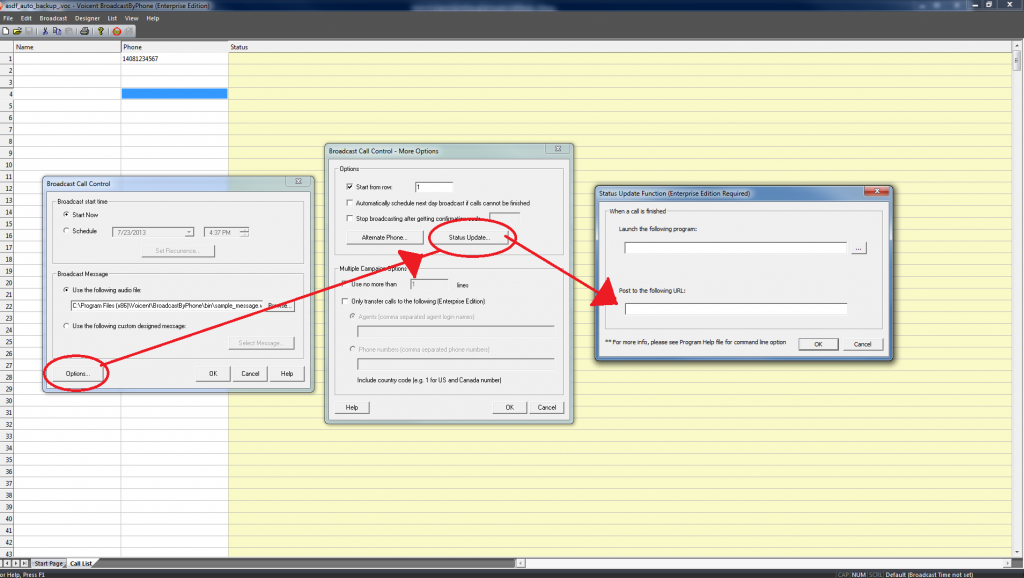
For HTTP POST request:
- Define the url. i.e. http://myawesomewebsite/post_here.php
- The following will be posted AFTER each call made: url?(parameter_name)=(parameter value)&(parameter_name)=(parameter value)&(parameter_name)=(parameter value)&(parameter_name)=(parameter value)
i.e. http://myawesomewebsite/process.php?index=50&caller=agent1&calltime=126690280&callduration=120&Name=”John Doo”&Phone=8001234567&Age=30&Notes=”confirmed”&Status=”Call Made”
For executable / script:
- Select your program/script. i.e. c:/Program Files/my awesome program/map.py
- The following will be called AFTER each call made:
-D(parameter_name)=(paramenter value) -D(parameter_name)=(paramenter value) -D(parameter_name)=(paramenter value) -D(parameter_name)=(paramenter value) -D(parameter_name)=(paramenter value) -D(parameter_name)=(paramenter value)
i.e. C:/Program Files/my awesome program/map.py -Dindex=50 -Dcaller=agent1 -Dcalltime=126690280 -Dcallduration=120 -DName=”John Doo” -DPhone=8001234567 -DAge=30 -DNotes=”confirmed” -DStatus=”Call Made”
Please keep in mind that the information that are passed through the program / POST request are subjective to each Voicent software.
For example: Broadcast by Phone / Auto Dialer http://voicent.com/howto_autodialer_command_line.php and Agent Dialer http://voicent.com/predictive-dialer/predictive_dialer_command_line.php passes different arguments.