Share This Post:
Check your firewall program
Windows XP and later operating systems provide a built-in firewall. Please make sure accessing Voicent Gateway is enabled. From Windows Control Panel, you can access Windows firewall, click on the Advanced tab, then choose Local Area Connection, click on the Settings… button, then click the Add… button. Enter the service settings, and then click OK.
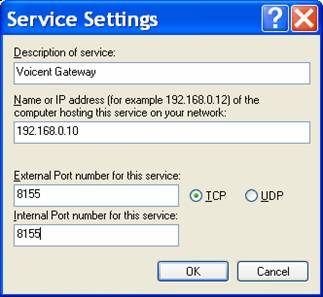
You must add gateway port 8155. If you use Agent Dialer with remote agent, please add remote agent port 8165 to the service settings also. Once added, Windows firewall should unblock Voicent for the remote access.
Your computer usually have other anti-virus or firewall software installed (Norton, McAfee, etc). Please check the vendor’s manual for instructions on how to unblock Voicent Gateway.
If you use Norton firewall program, please see: Enable Voicent Gateway from Norton Firewall Program
If you use McAfee firewall program, please see: Enable Voicent Gateway from McAfee Firewall Program
One way to see if the problem you have has anything to do with firewall program is to disable the firewall program first, and then try to start Voicent Gateway again. You could also simply uninstall the firewall program, and when verified, install the firewall program again. To be safe, simply disconnect the computer from the Internet when you has the firewall program disabled or uninstalled.
Share This Post:
